Introduction
Hello there, today we will show you how to install Vocads on your Prestashop account.
Installing this plugin will enable you to offer an interactive voice experience on your Prestashop store to your clients.
So, If you’re trying to install the Vocads Prestashop plugin you’re in the right place.
Let’s dive right in!
Installation
- Login to your Prestashop account
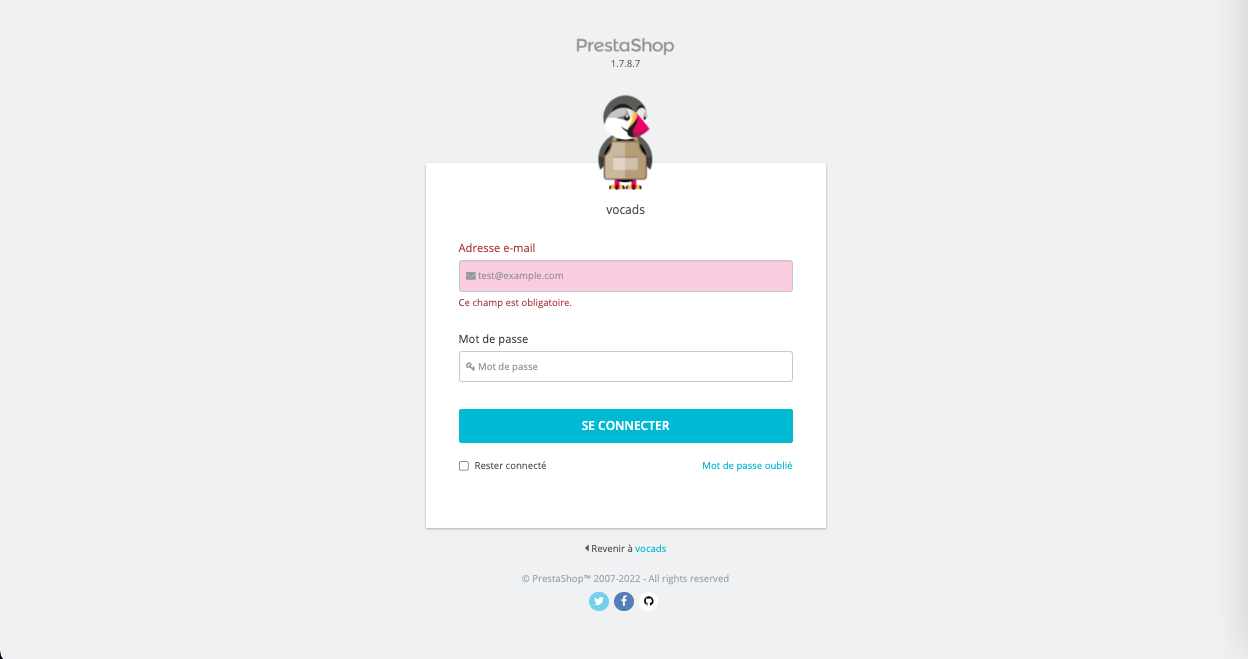
- Click on Catalog of modules under Modules on the sidebar
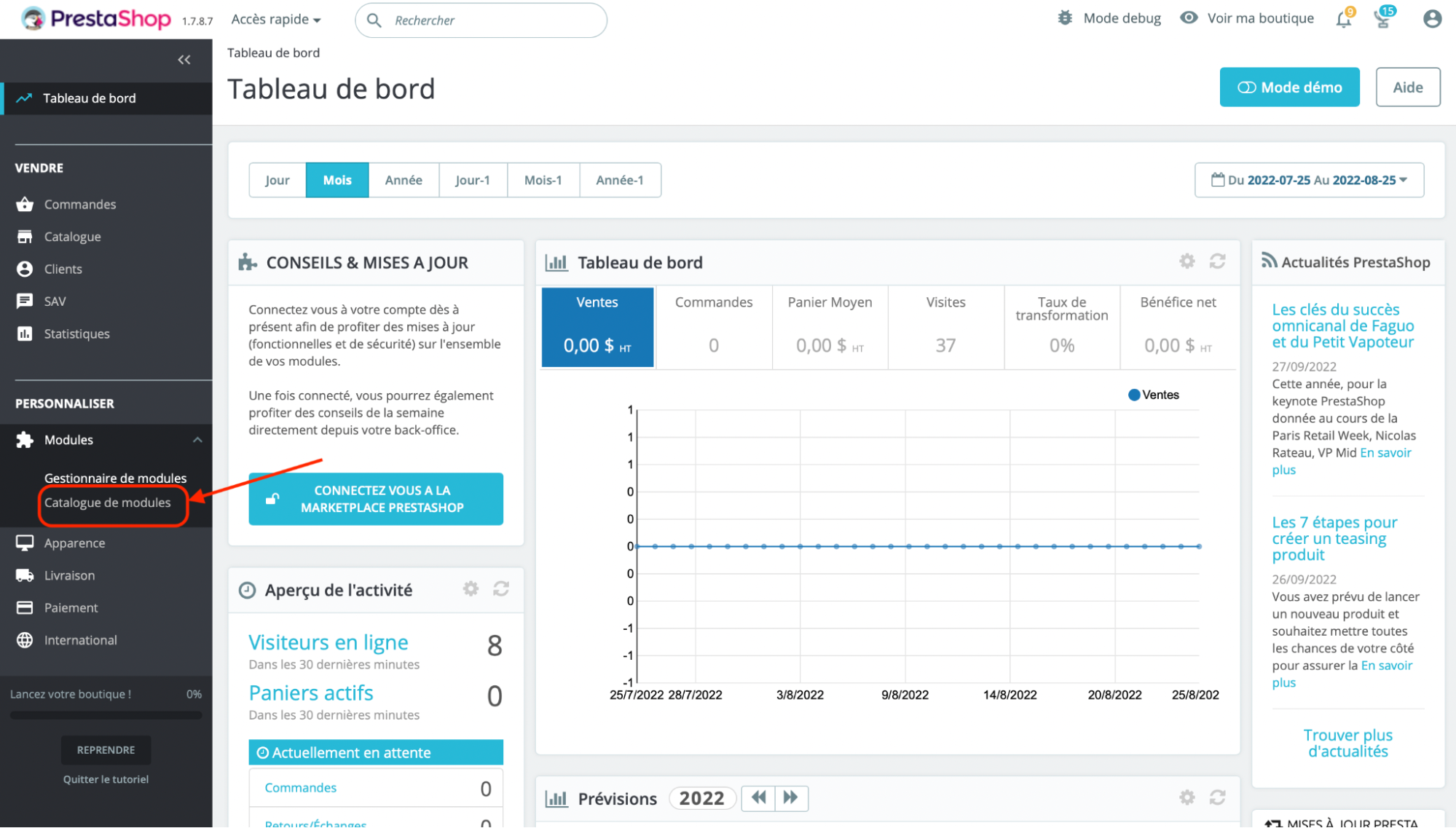
- After redirection, click on install a module
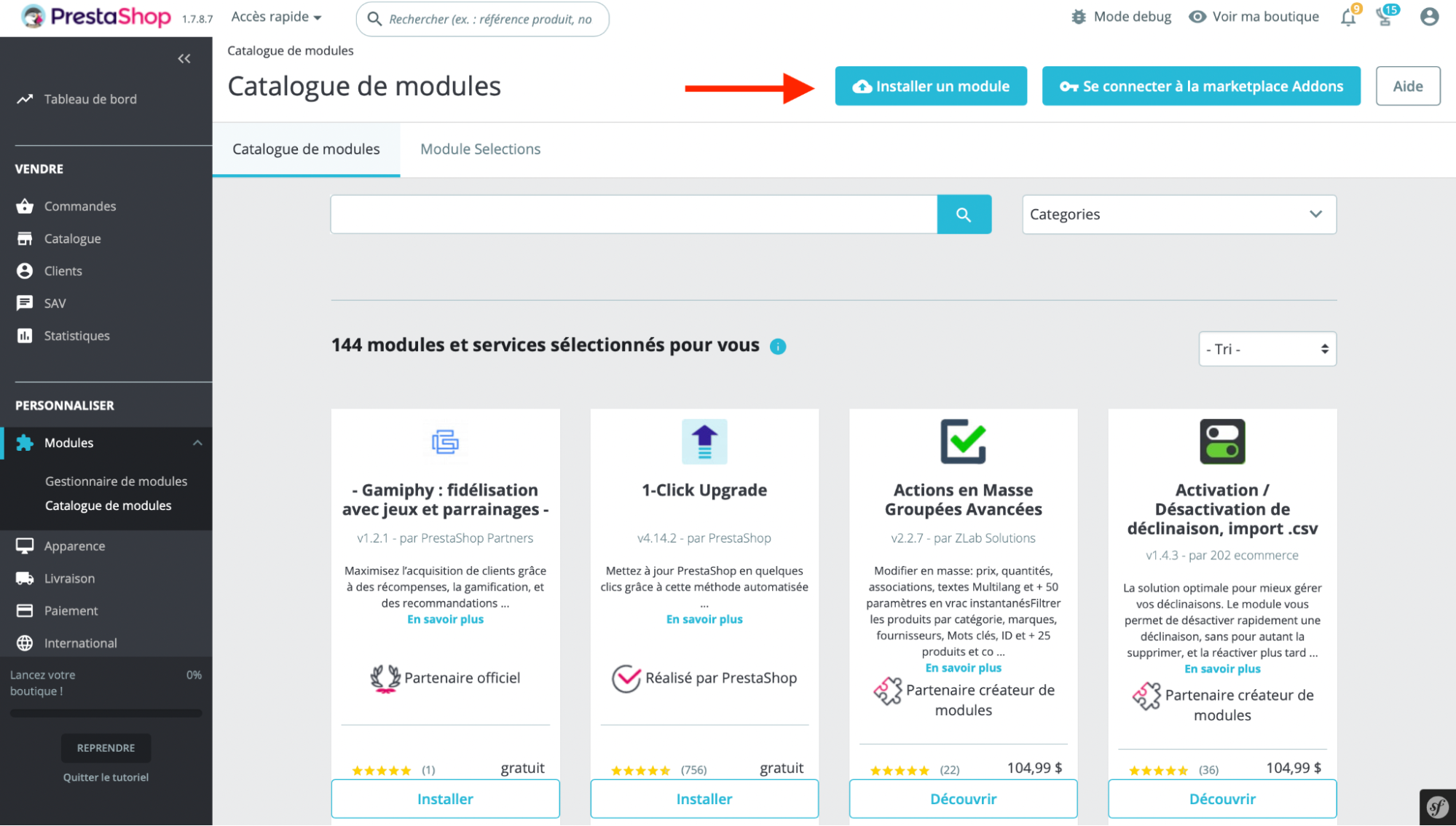
- Upload the zip file from your computer. The installation will be launched automatically
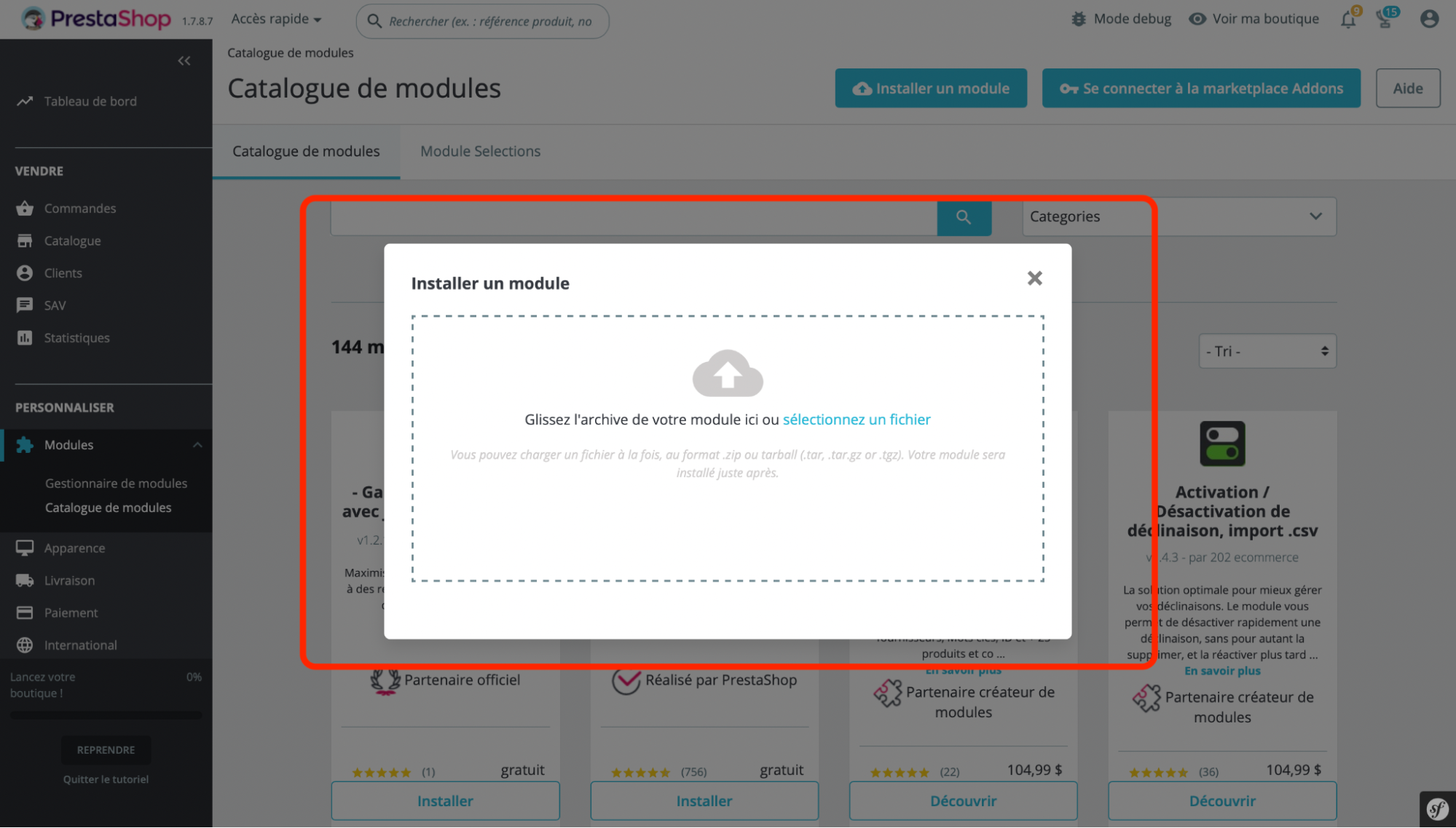
- Click on configure once the installation is done
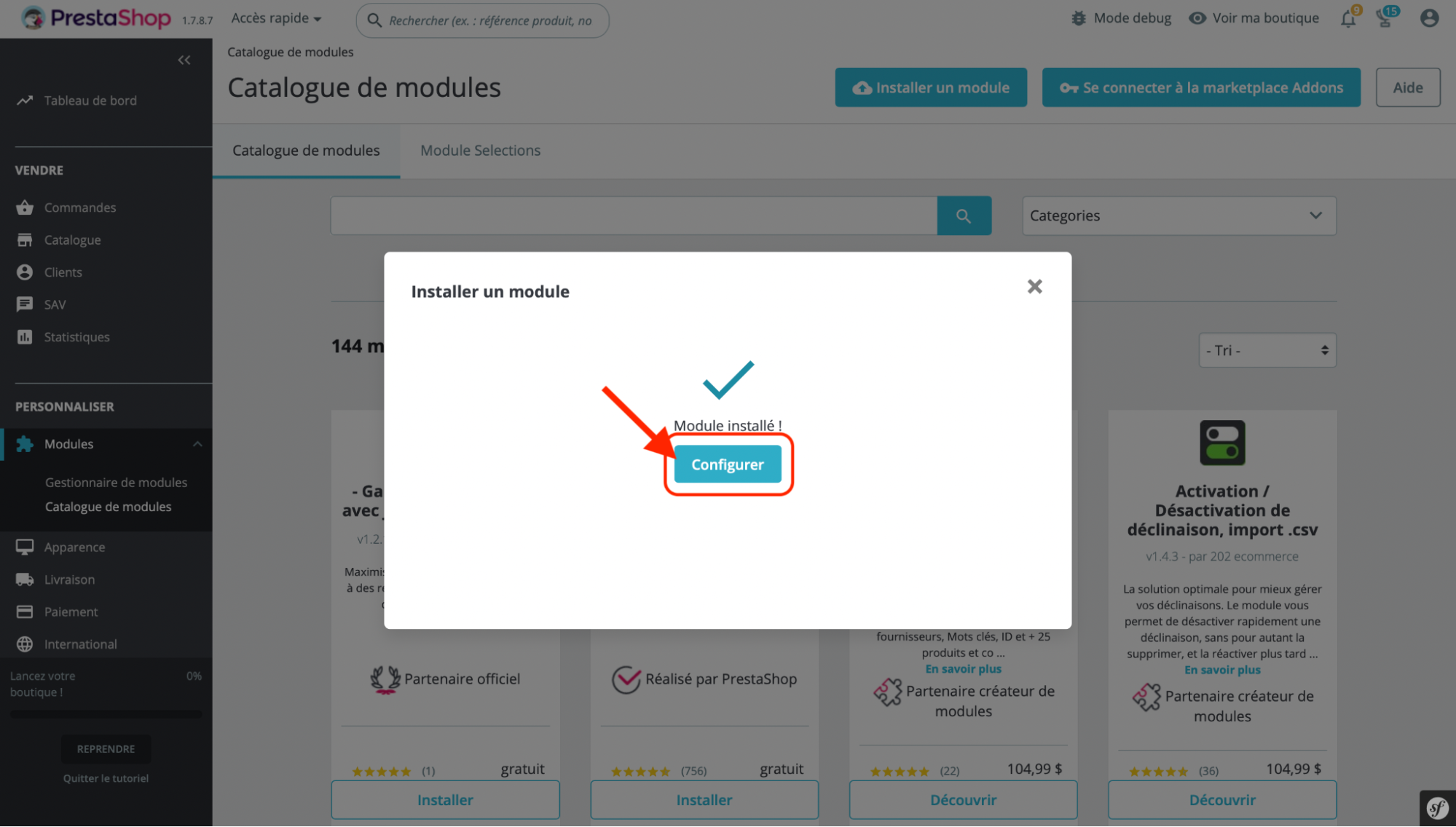
- Automatically, a Vocads field will appear. Click on Generate Token, this will redirect you to your Vocads account, you need to be logged in to your Vocads account and already subscribed to a business plan.
If you haven’t created one yet click here to start today.
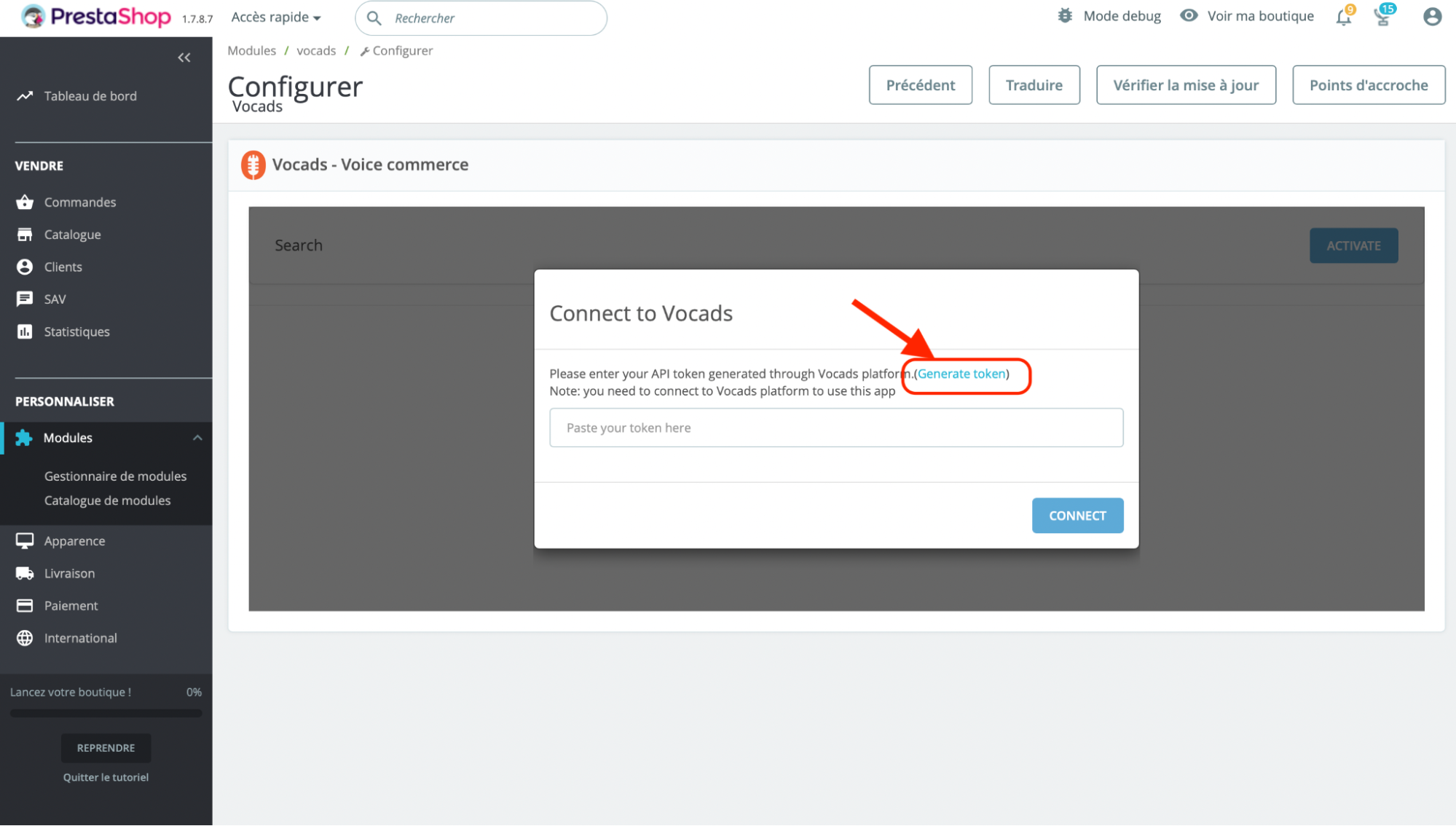
- Clicking on “Generate token” you will land on the following page. From there, click on “Generate new API key”
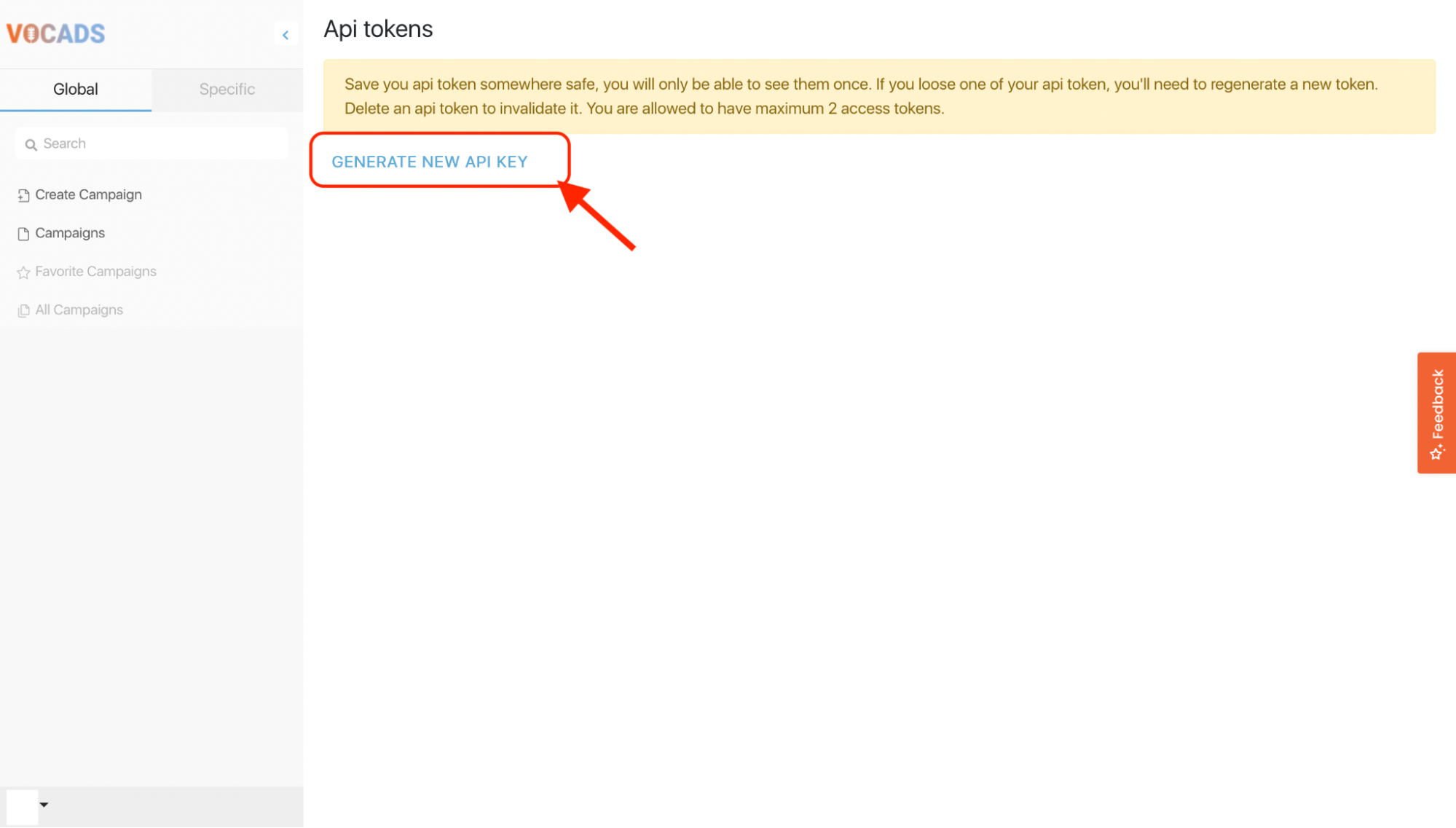
This will open a pop-up where you will be able to fill in the name of the API token.
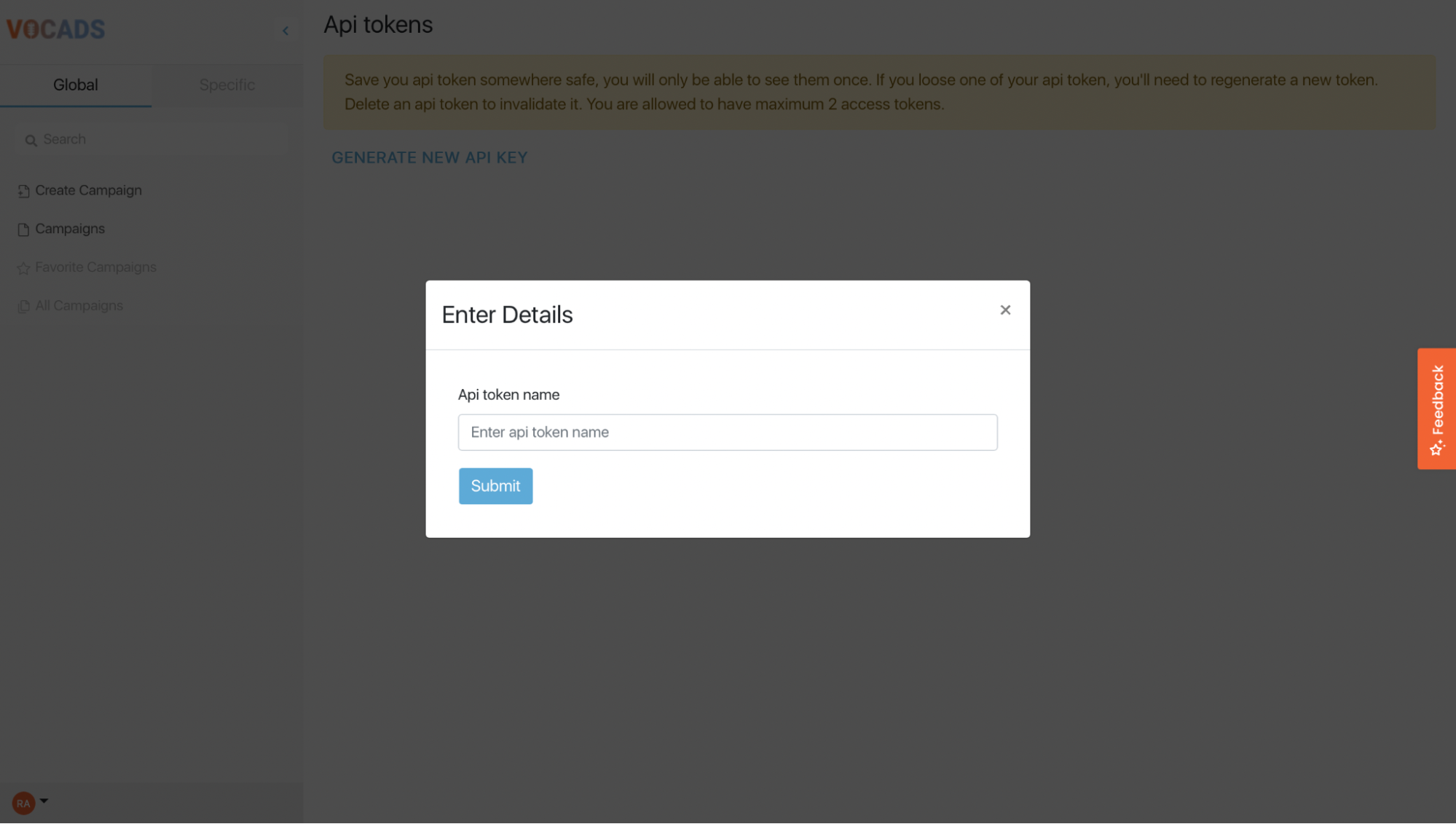
After naming it (you can give it any name it’s just to differentiate it from the other tokens you might create in the future).
- Click on submit. You will see the name of the token, its code when it was created and you will have the option to regenerate or delete it.
- Copy the generated token
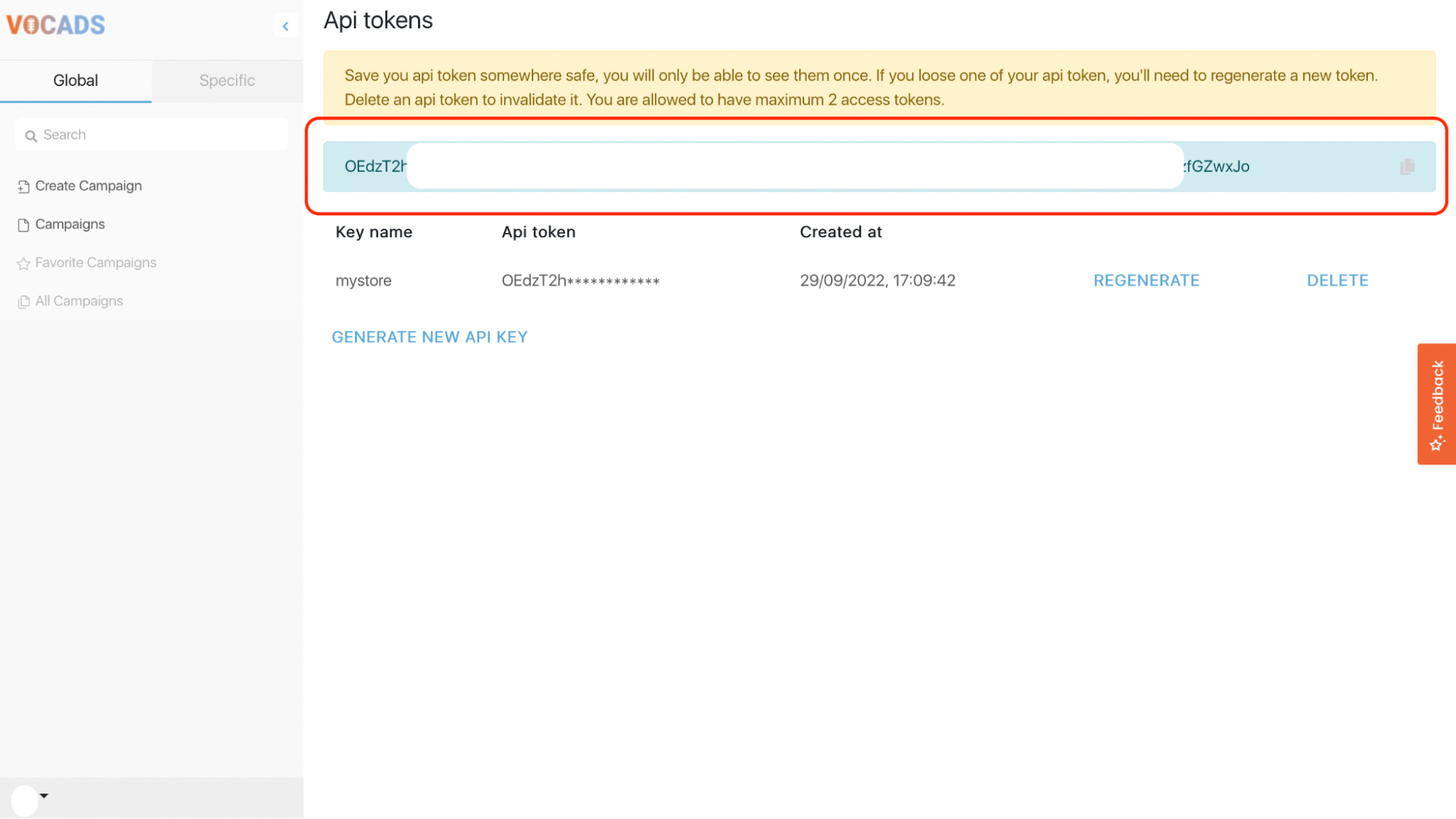
- Paste the generated token and confirm the Api token in prestashop popup
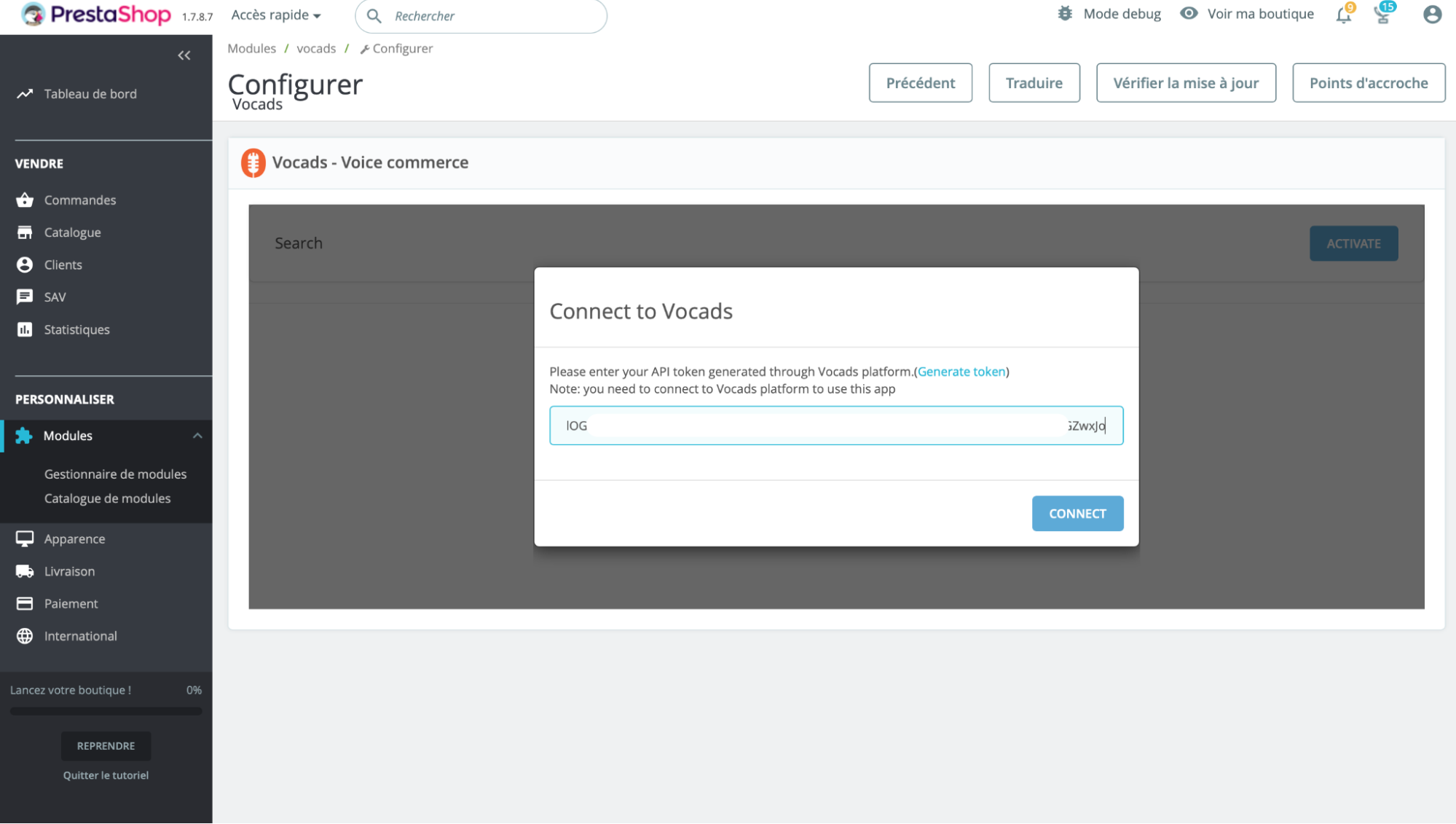
- Once connected, you’ll have directly on your screen the list of Vocads functionalities
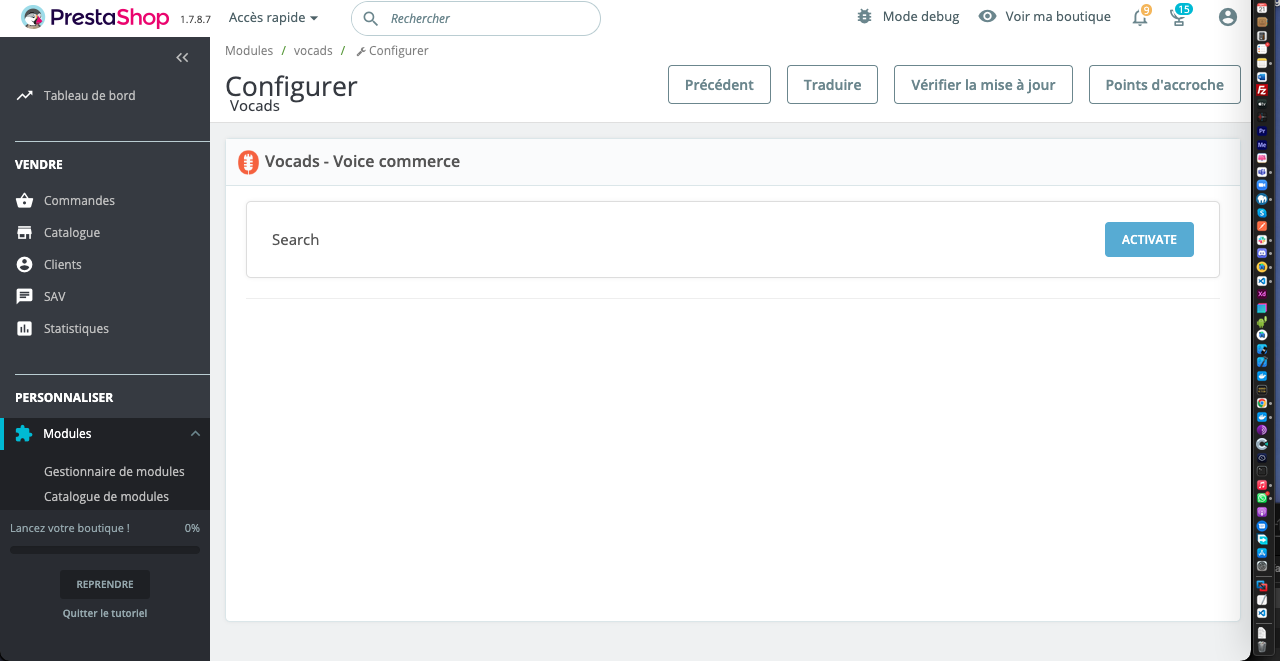
- Click on Activate to activate the search module
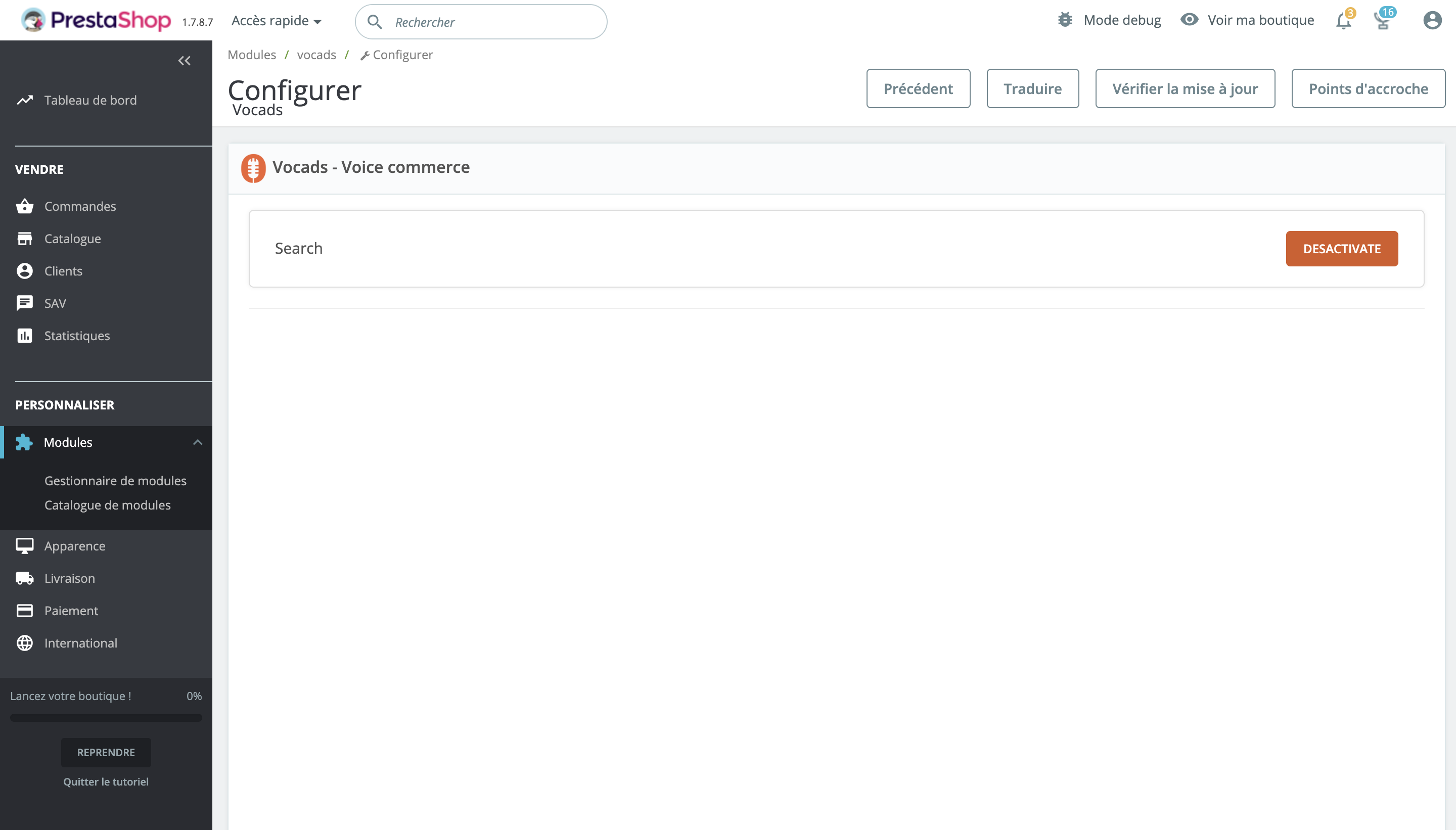 On the landing page of Vocads, in the campaigns page, you will notice the creation of two new campaigns: one dedicated for search and one dedicated to Add-to-cart
On the landing page of Vocads, in the campaigns page, you will notice the creation of two new campaigns: one dedicated for search and one dedicated to Add-to-cart
- Automatically with the creation of the 2 campaigns , the search campaign will be live
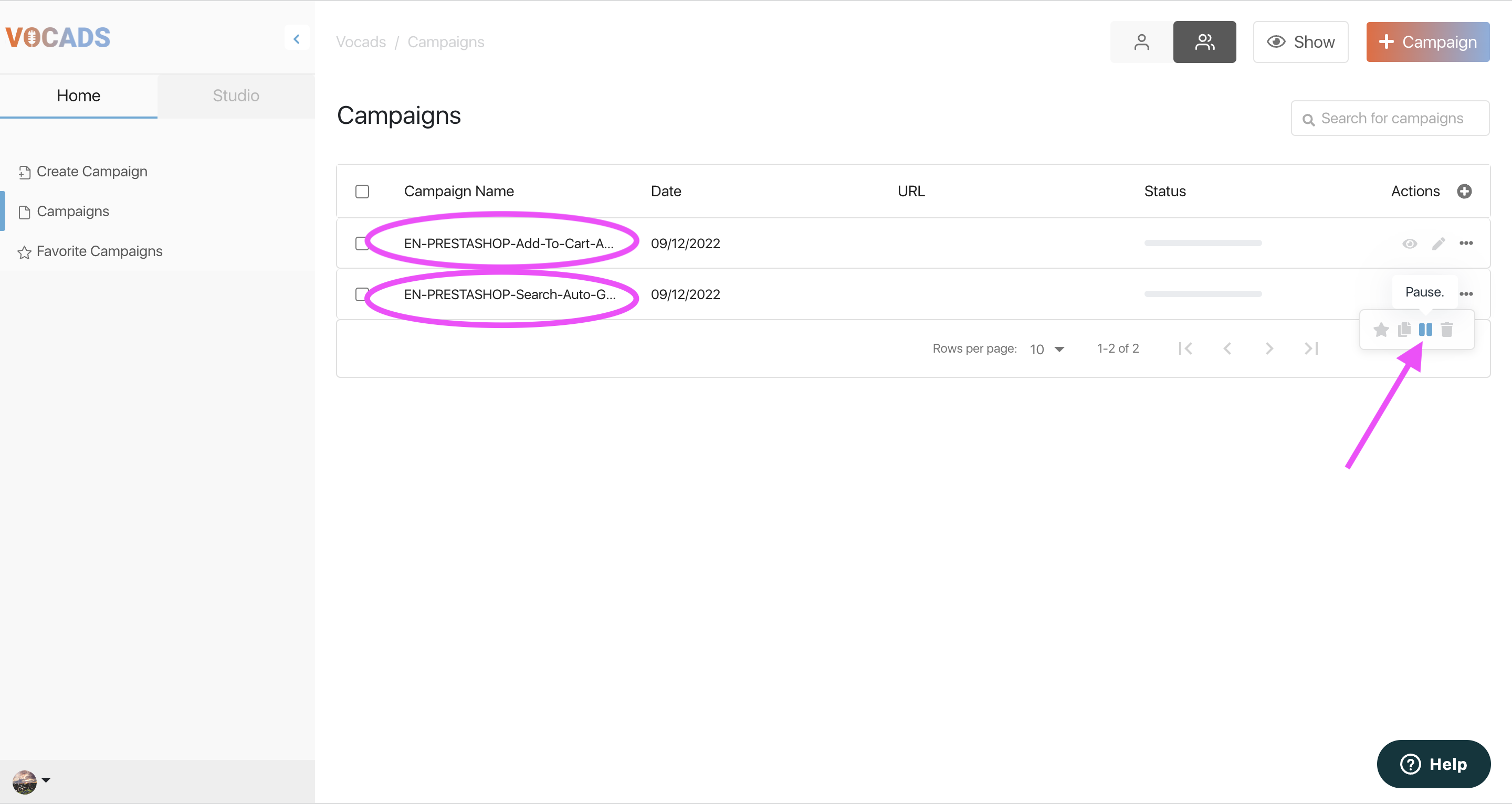
- Going on the URL of your website a widget will appear like on Vocads’ website
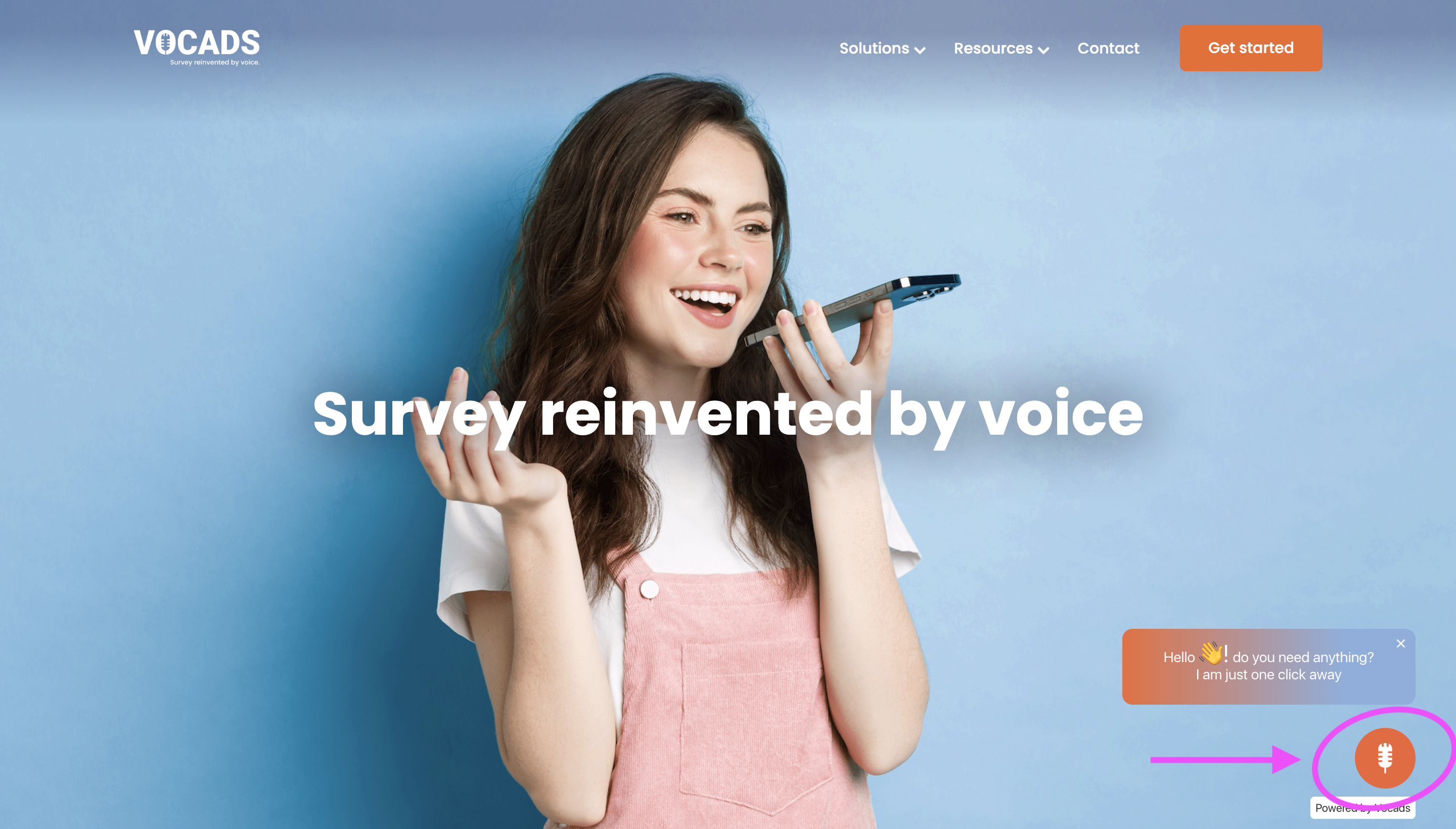
- You can test now the campaign, by interacting with the widget and looking for products from your database
- If needed, you can customize the campaign flow by clicking on edit and modifying the campaign from the studio.
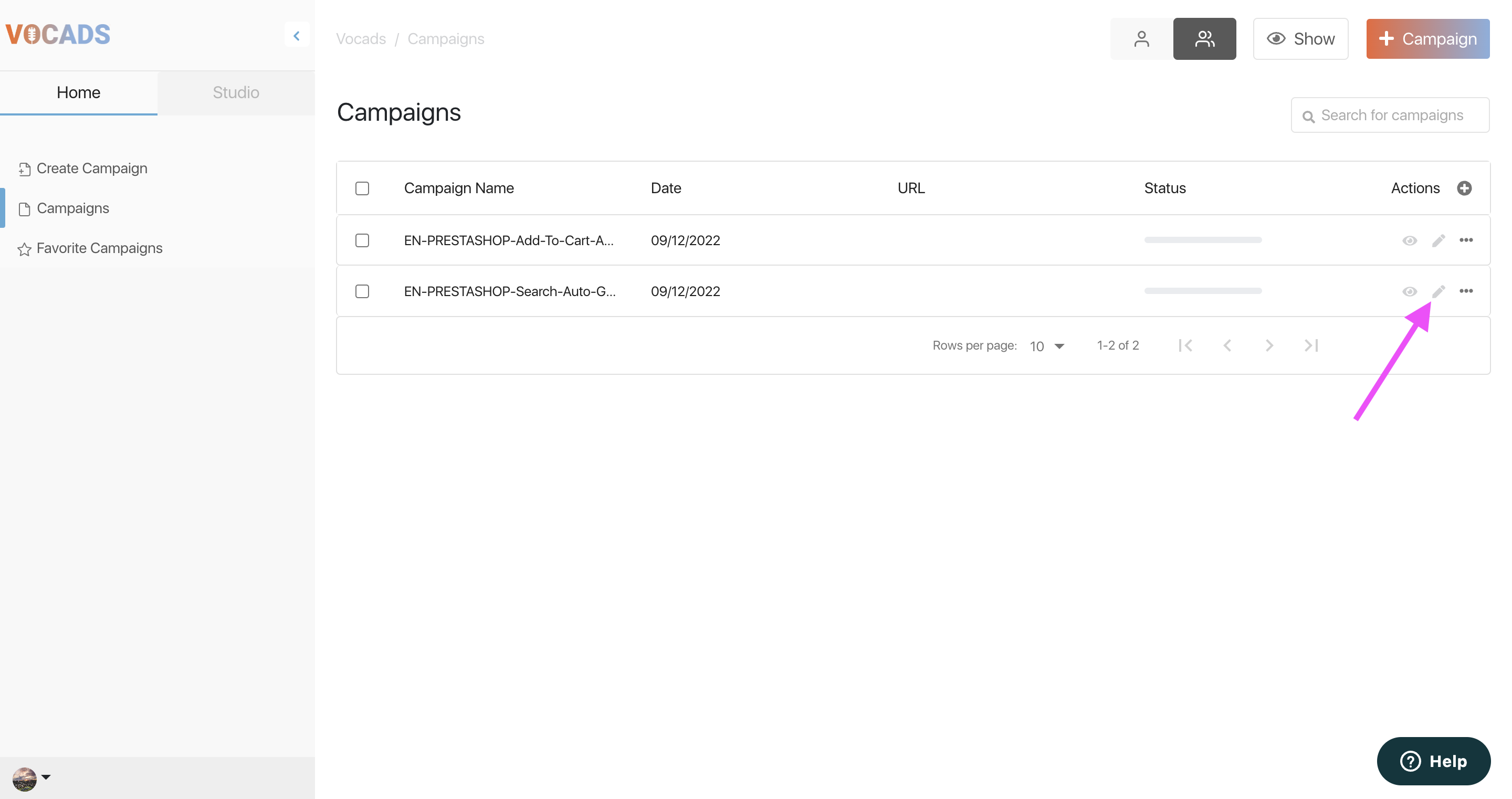
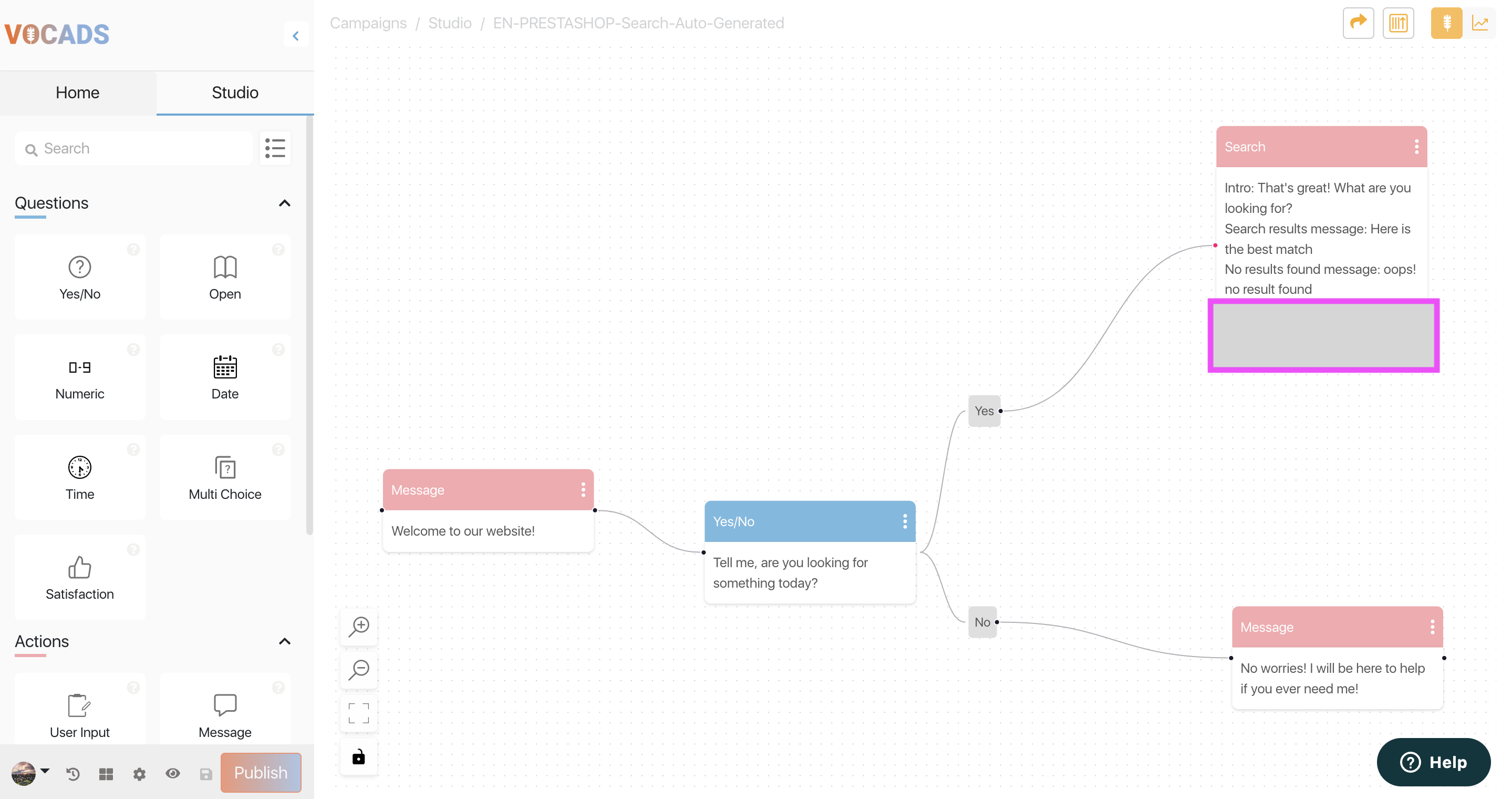
- Click on publish to have the updated campaign on your website
Congrats you have Voice on your website!
Conclusion
Your customers would now be able to use their voice to explore your website! Get the most out of Vocads to increase your sales, engagement and client retention.
We hope you managed to install the app.
If not, please reach out to us at https://www.vocads.com/contact/, explain your problem and our support team will get back to you
