Introduction
Hello there, today we will show you how to install Vocads on your Shopify account.
Installing this plugin will enable you to offer an interactive voice experience on your Shopify store to your clients.
So, If you’re trying to install Vocads Shopify plugin you’re in the right place.
Let’s dive right in!
Installation
Log in to your Shopify account. (For this demo we used a brand new store so for your account it will look a bit different)
You will land on a page looking like this.
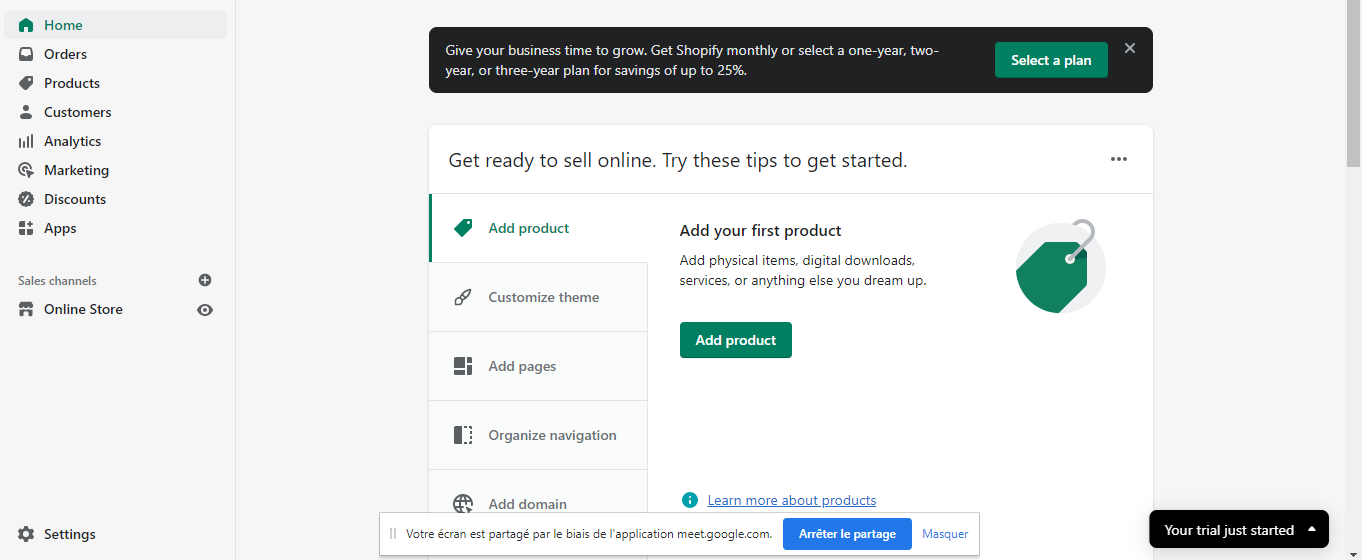
Click on Apps on the left menu (above sales channels)
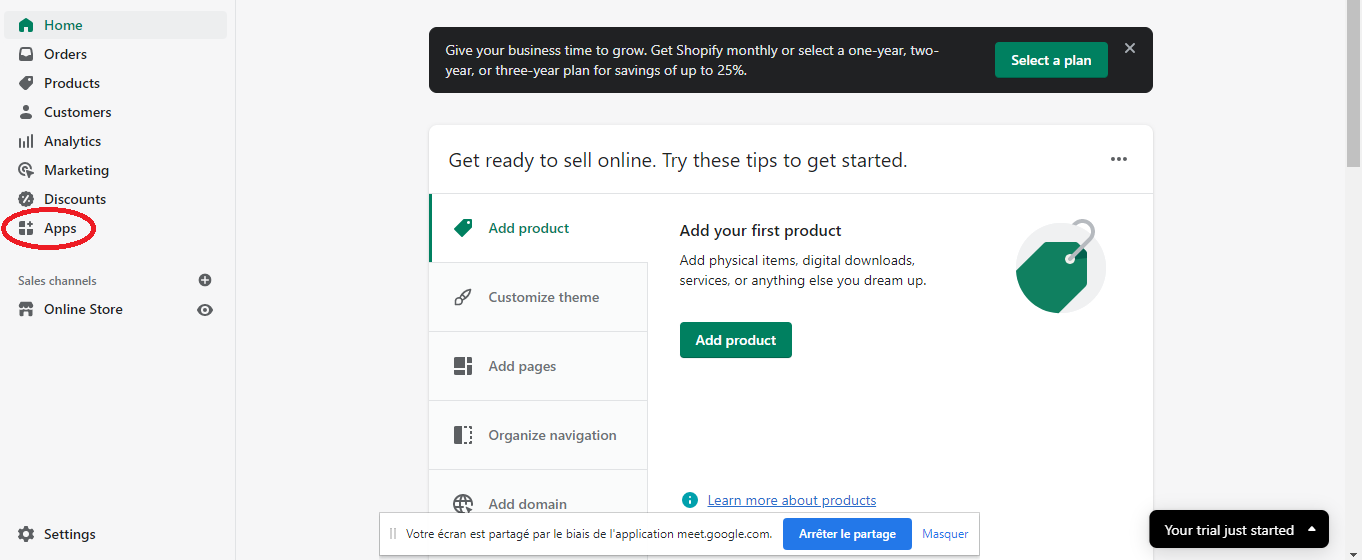
Redirected to the app page, click on “View more apps in this collection”
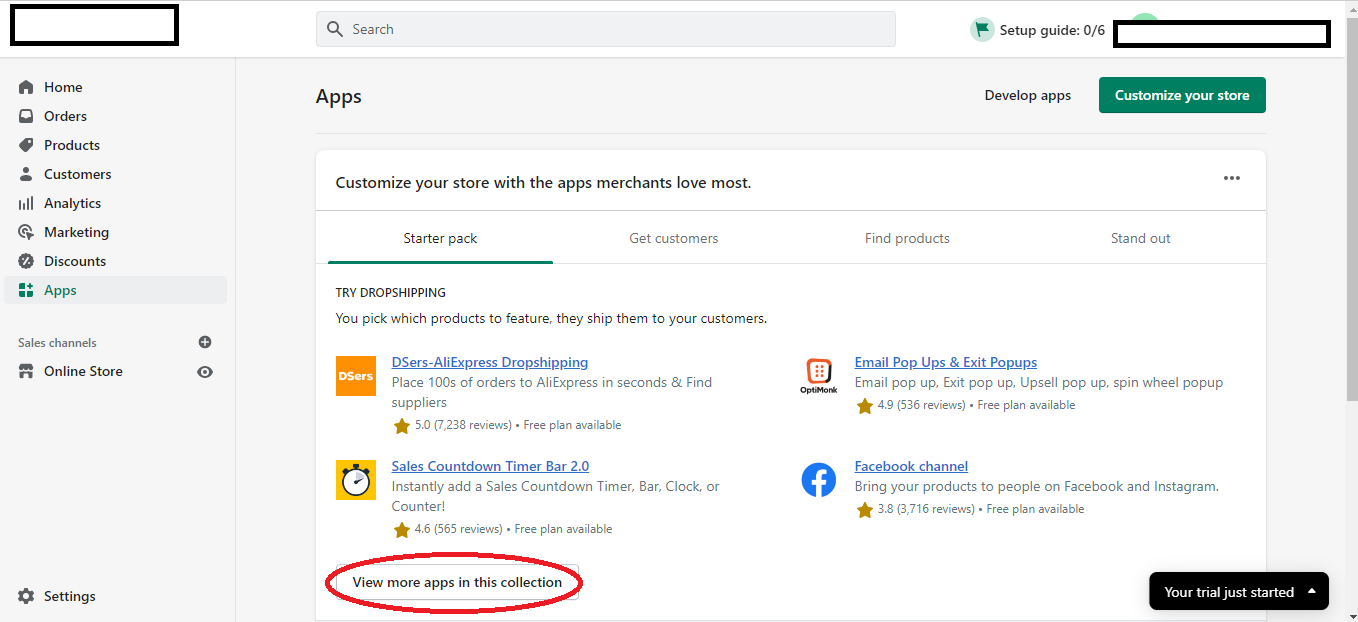
You will land in the Shopify Appstore. Go to the search bar in the top right corner and type Vocads.
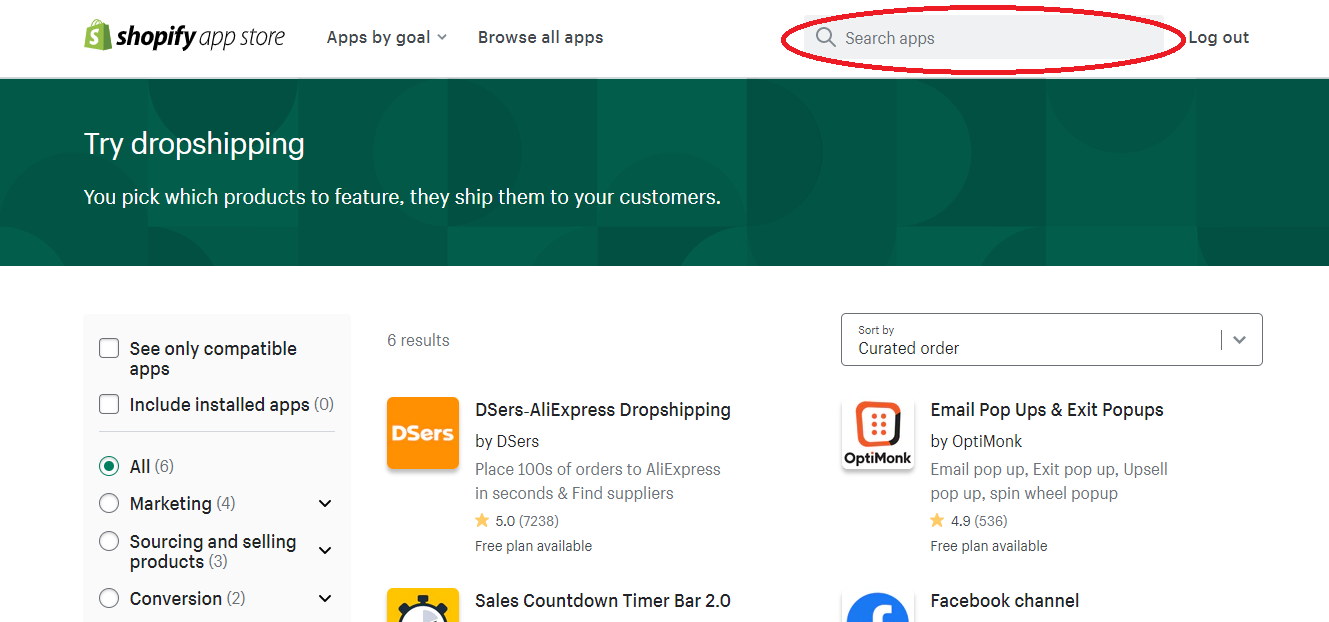
Install the app by clicking the “Install App” button
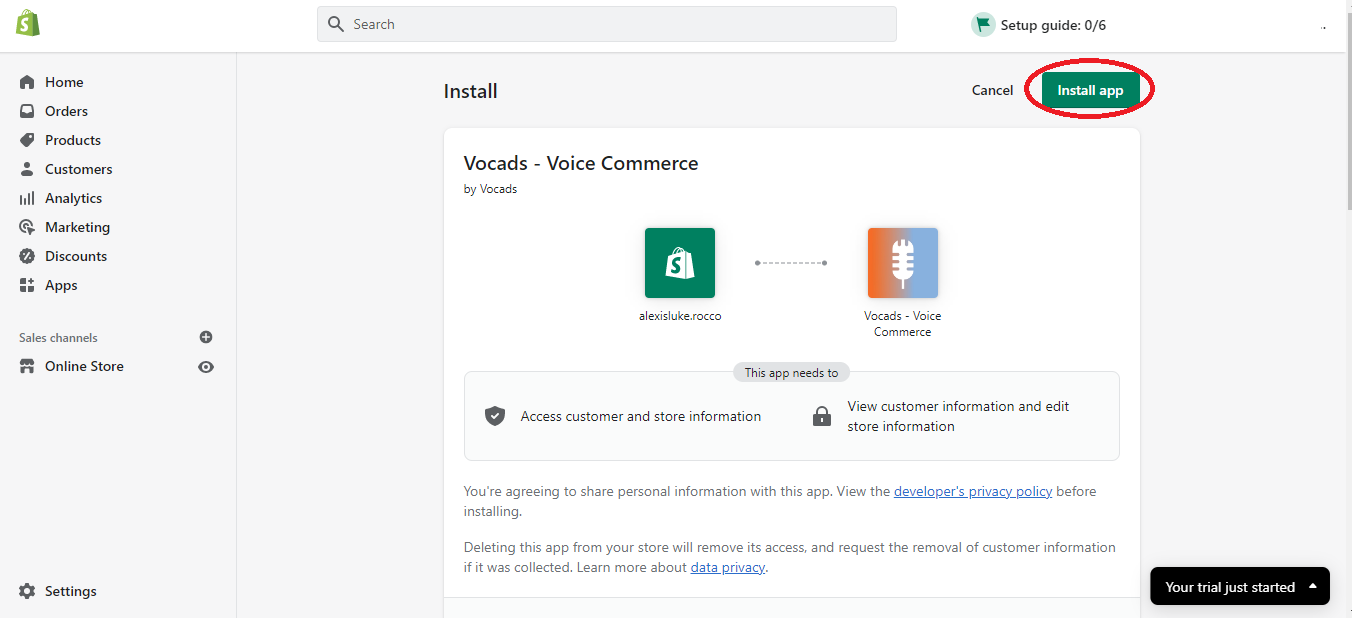
Once on the following page, Copy-paste the code of the API token for your campaign to be active on your website.
This doesn’t include the search and add-to-cart campaign but only the ones you create by yourself on your account.
If you haven’t created a campaign yet, don’t worry! You can create it after putting the API token on the website.
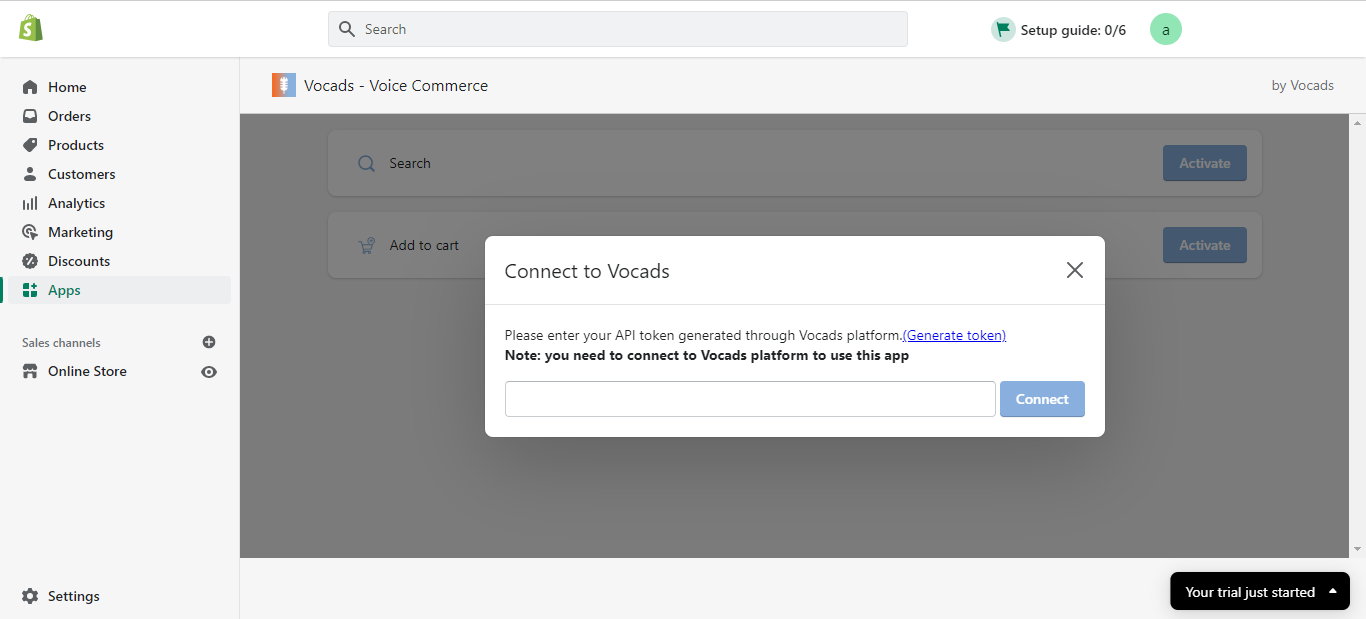
You need to login into your vocads account to generate the API token. To do this click on “Generate token”
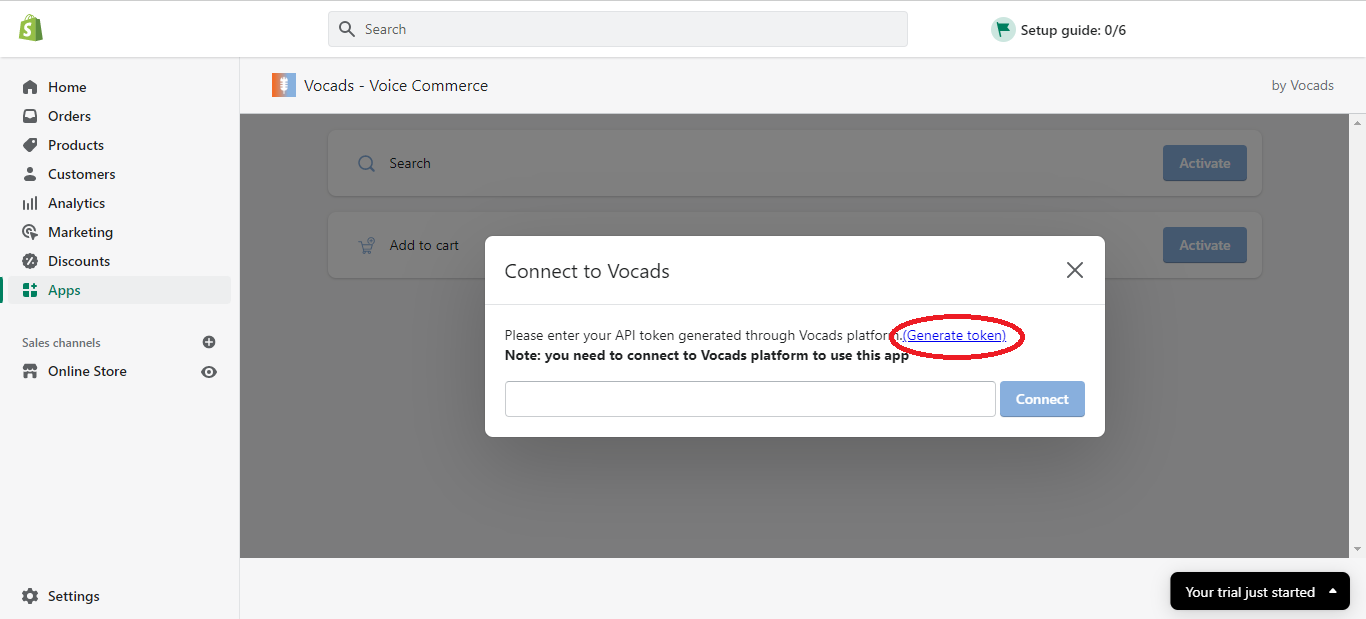
This will redirect you to your Vocads account.
If you haven’t created one yet click here to start today.
After clicking on “Generate token” you will land on the following page. From there, click on “Generate new API key”
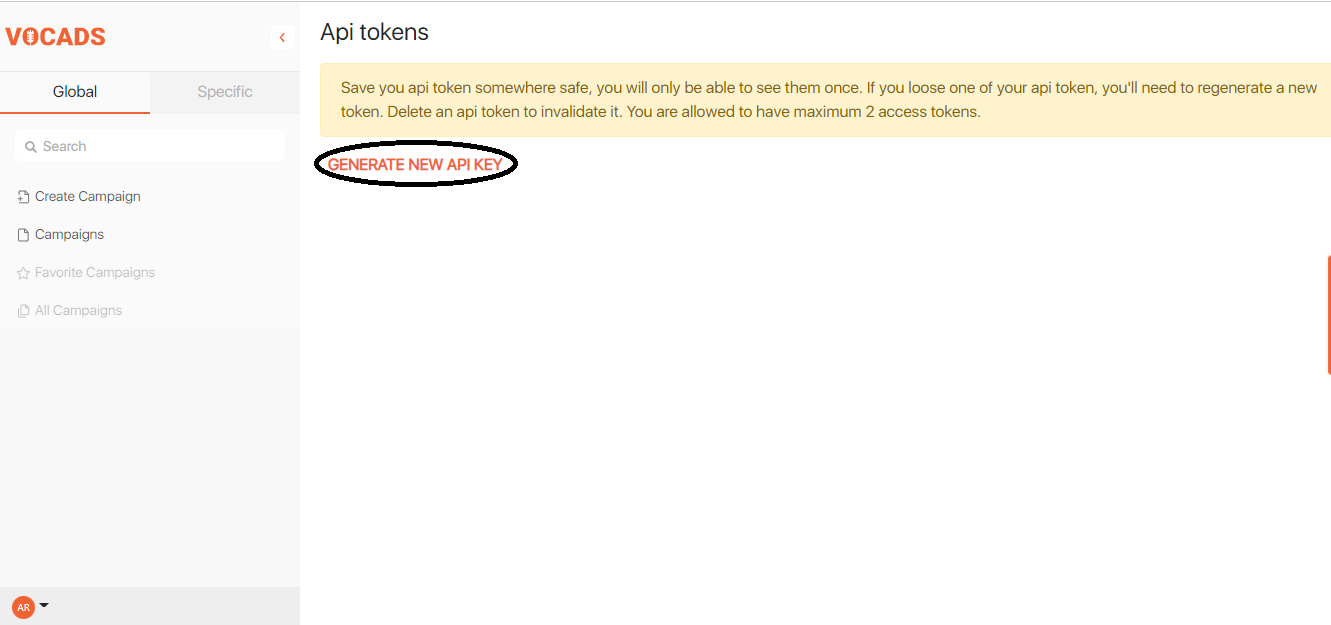
This will open a pop-up where you will be able to fill in the name of the API token.
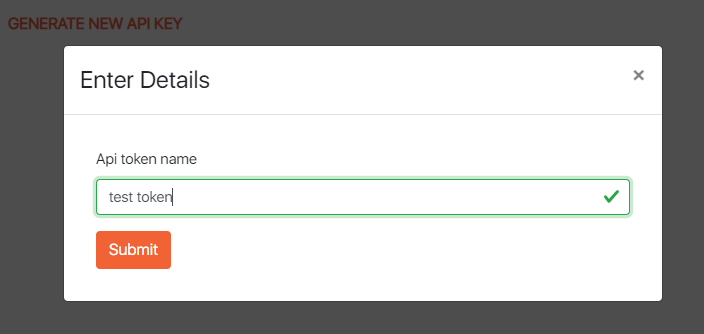
After naming it (you can give it any name it’s just to differentiate it from the other tokens you might create in the future).
- Click on submit. You will see the name of the token, its code when it was created and you will have the option to regenerate or delete it.
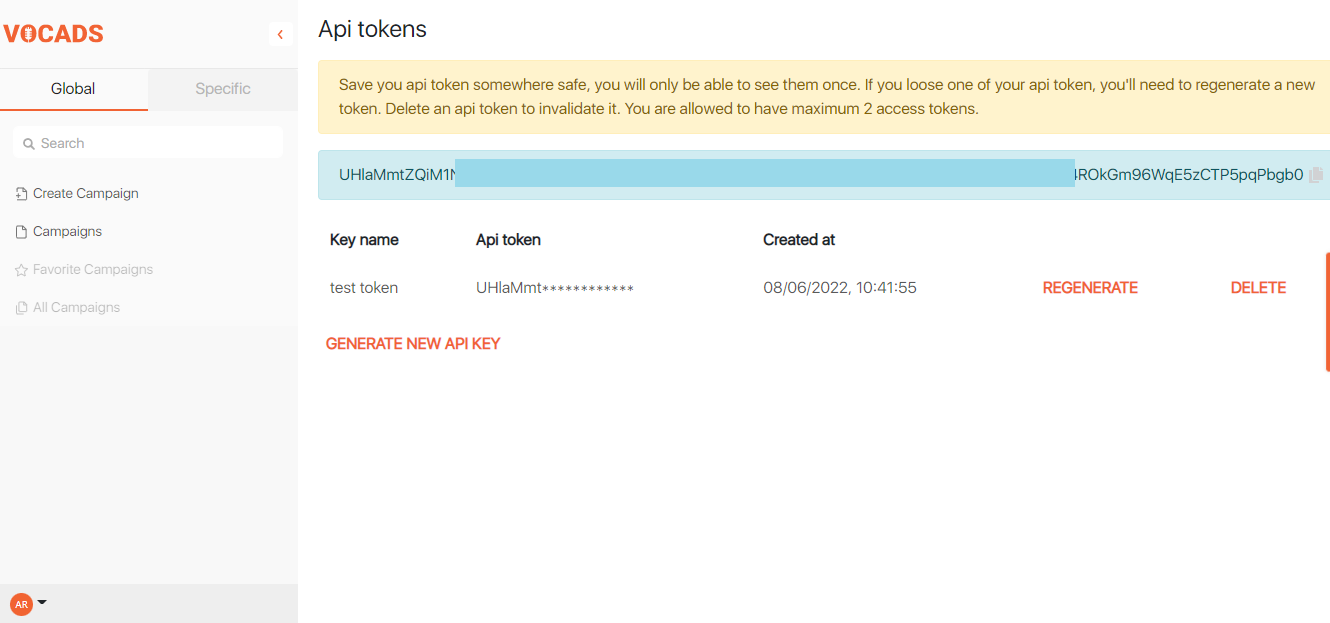
Click on the icon on the right of the code to copy the code.
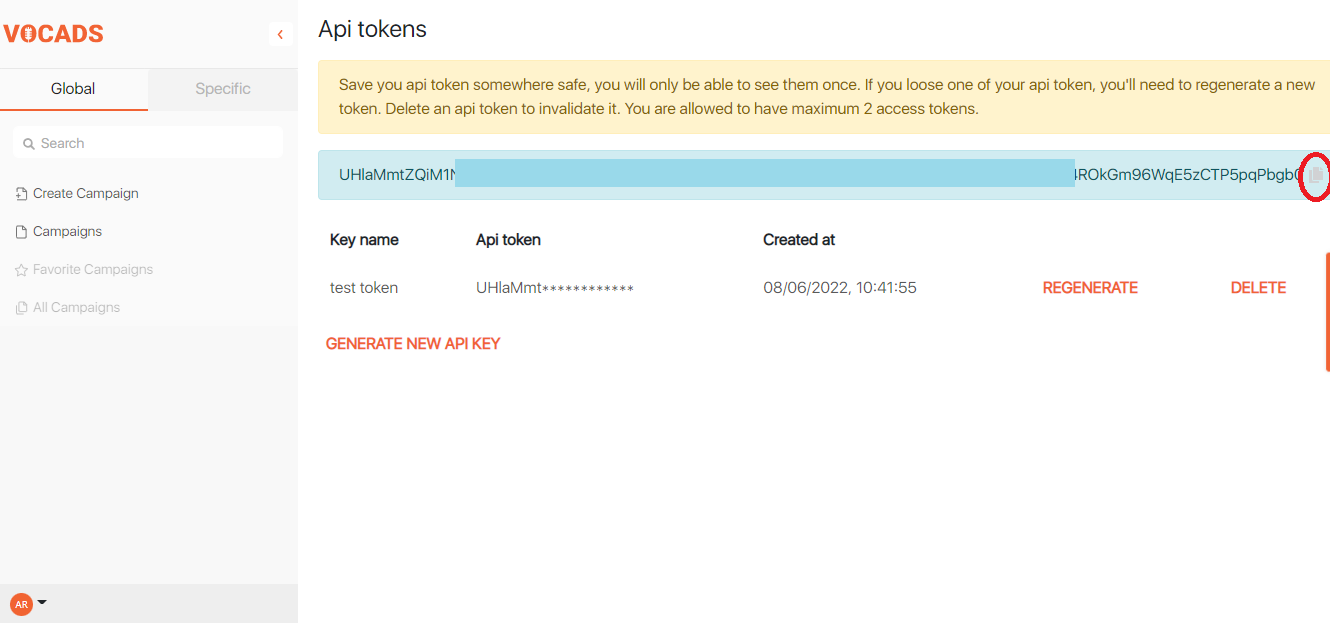
Copy-paste the code in the API popup at your Shopify store and click on connect.
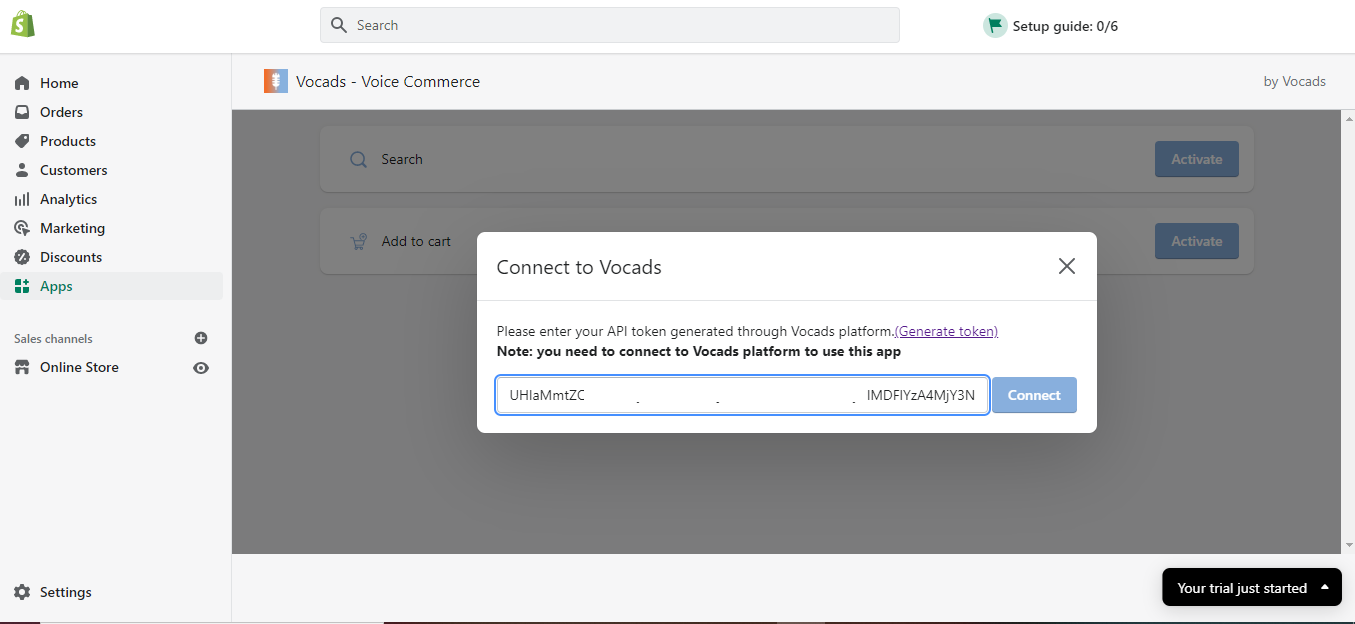
You can activate the search and add to cart campaigns from this page.
Details on how to implement these campaigns will be provided in another article.
Click on “online store” on the left sidebar.
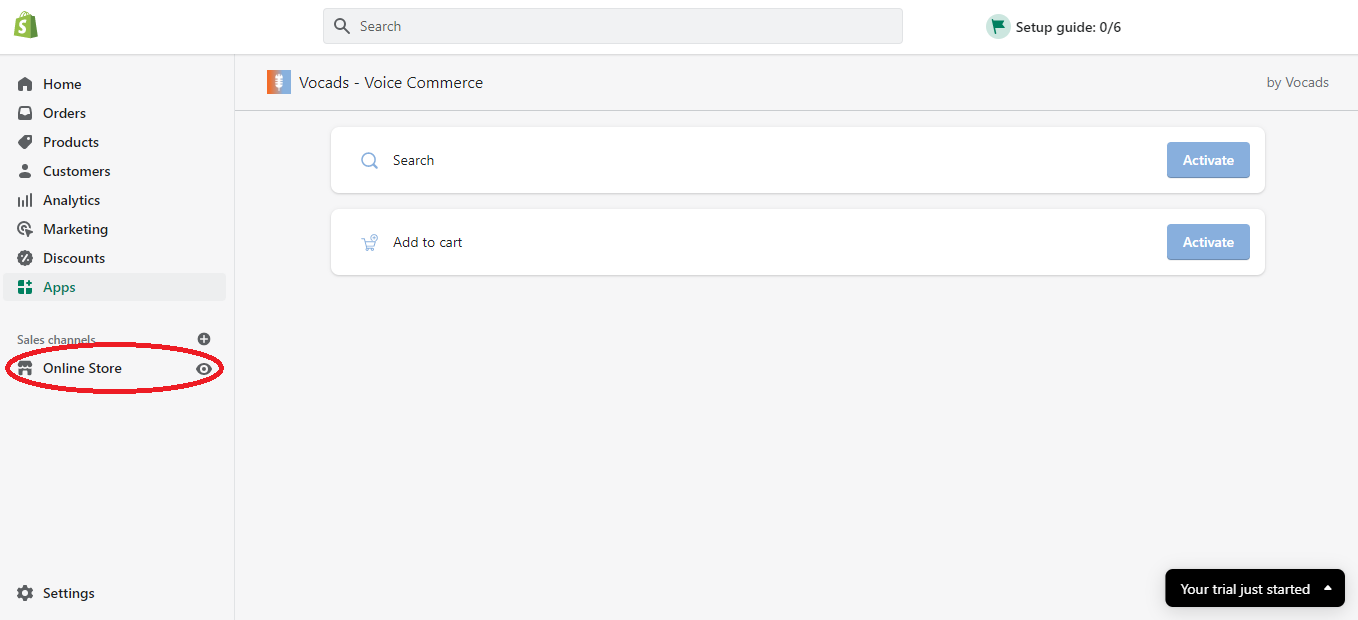
You will then be redirected to the online store page.
Click on “Themes” just below the online store. Then click on “Customize”.
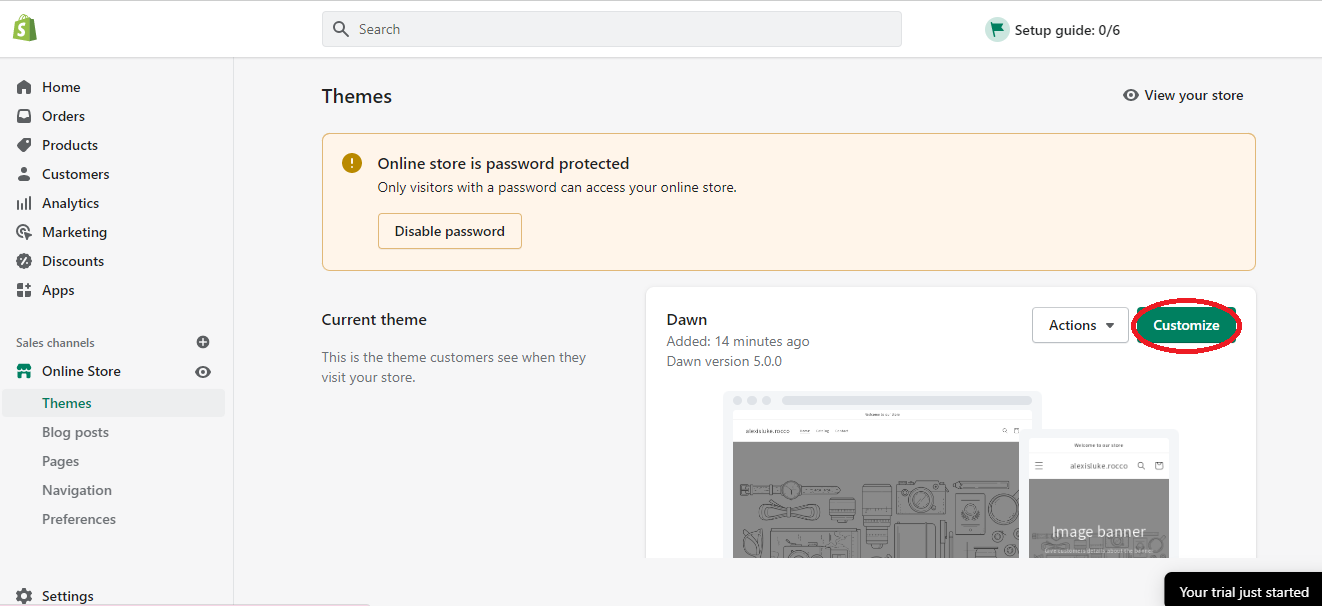
This will redirect you to your store page.
Click “Themes settings” in the bottom left corner.
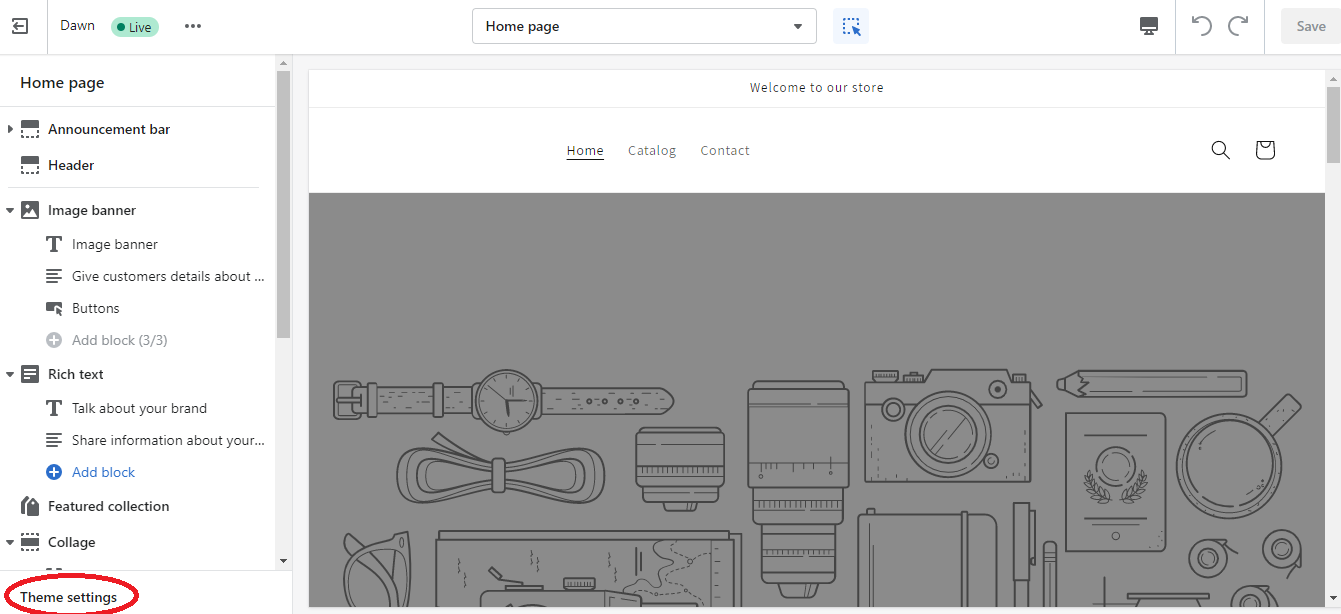
Clicking on the Theme settings, this page will appear. Click on App embeds
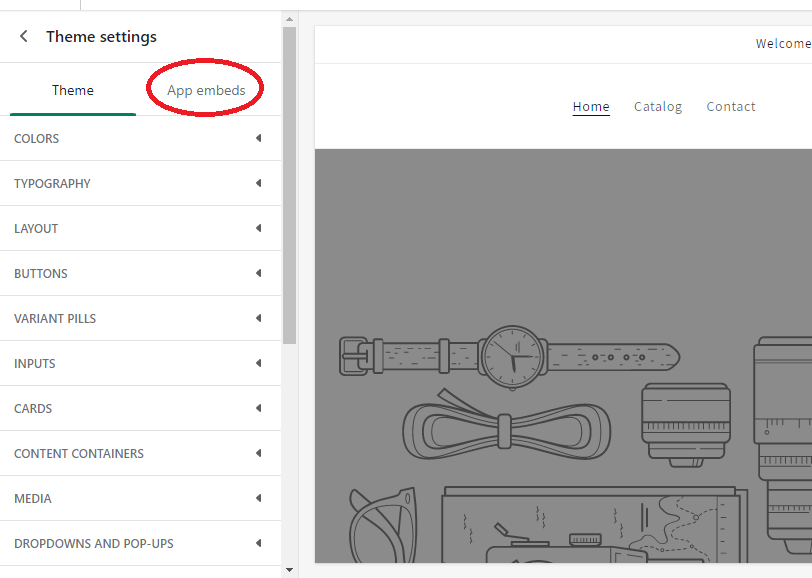
You will see the app being OFF. Click on the little white circle to turn it ON.
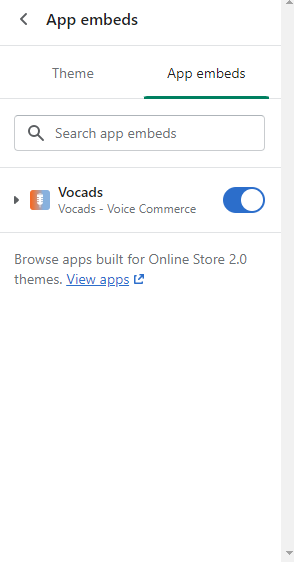
At this stage, the little orange widget with the microphone icon should appear on the bottom right corner of your screen.
Click Save in the top right corner to make sure that the changes appear on your website.
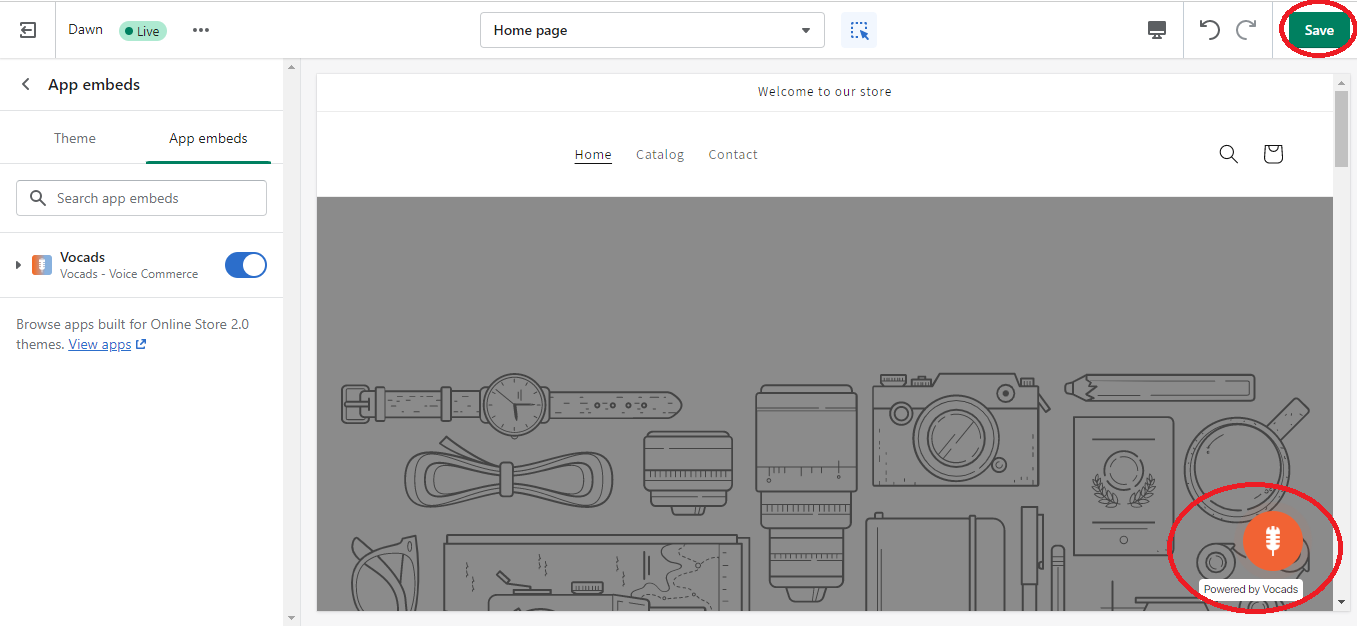
Go back to your store and the widget should appear.
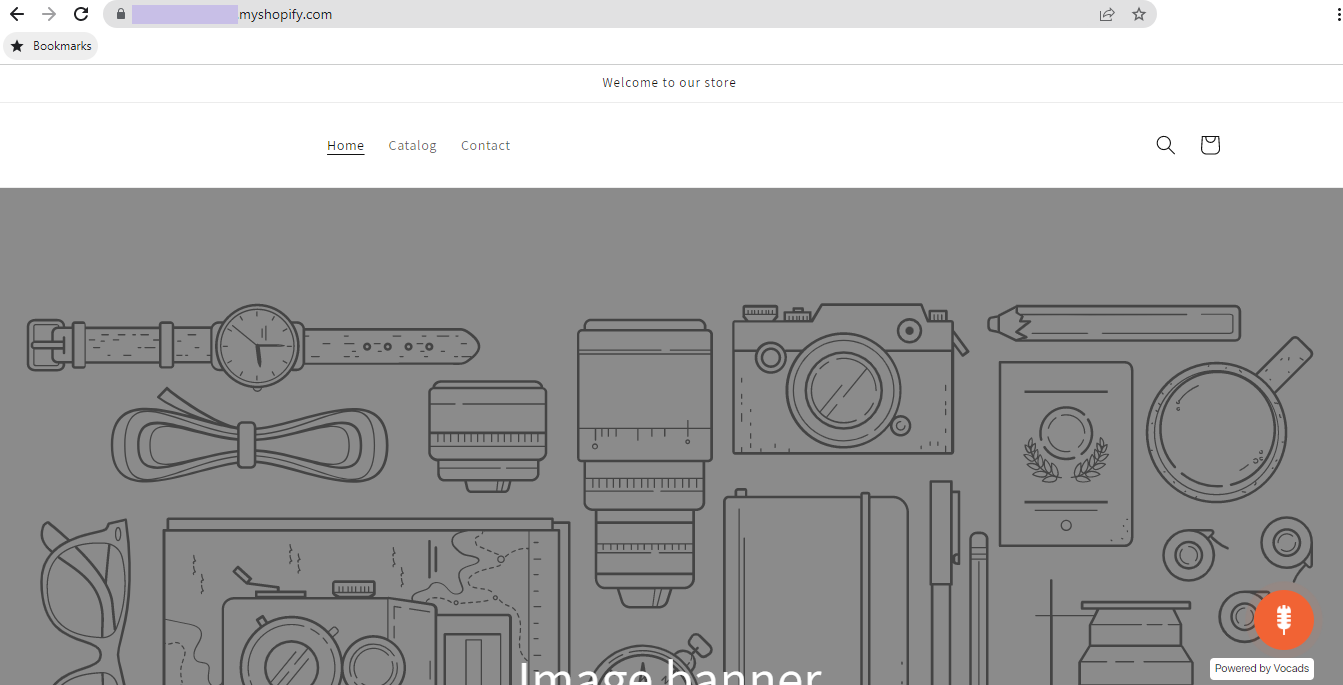
Congrats you have Voice on your website!
Conclusion
You will now be able to discuss with your customers on your website. Get the most out of Vocads to increase your sales, engagement and client retention.
We hope you managed to install the app.
If not, please reach out to us at https://www.vocads.com/contact/.
