Hello there, Vocadians! Today, let’s learn about
- How to create templates
- How do you import them into your campaigns
Let’s go!
Creating full campaign templates.
In Vocads, you can save your campaigns as templates and use them in any campaign you want! It is very easy to create templates.
- In your campaign, right-click on the editor and you would have a sub-menu appear with the option Save the entire flow as a template.
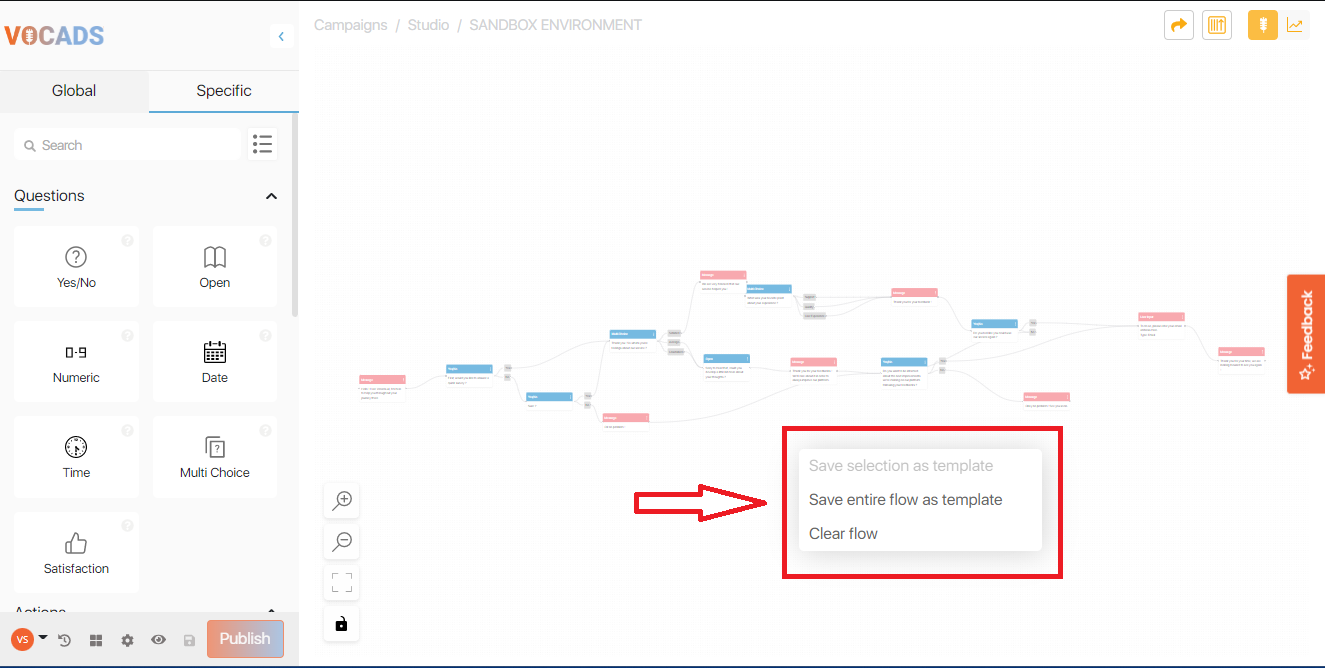
- As you select that template, you would find a pop-up appear where you can name the template any way you like.
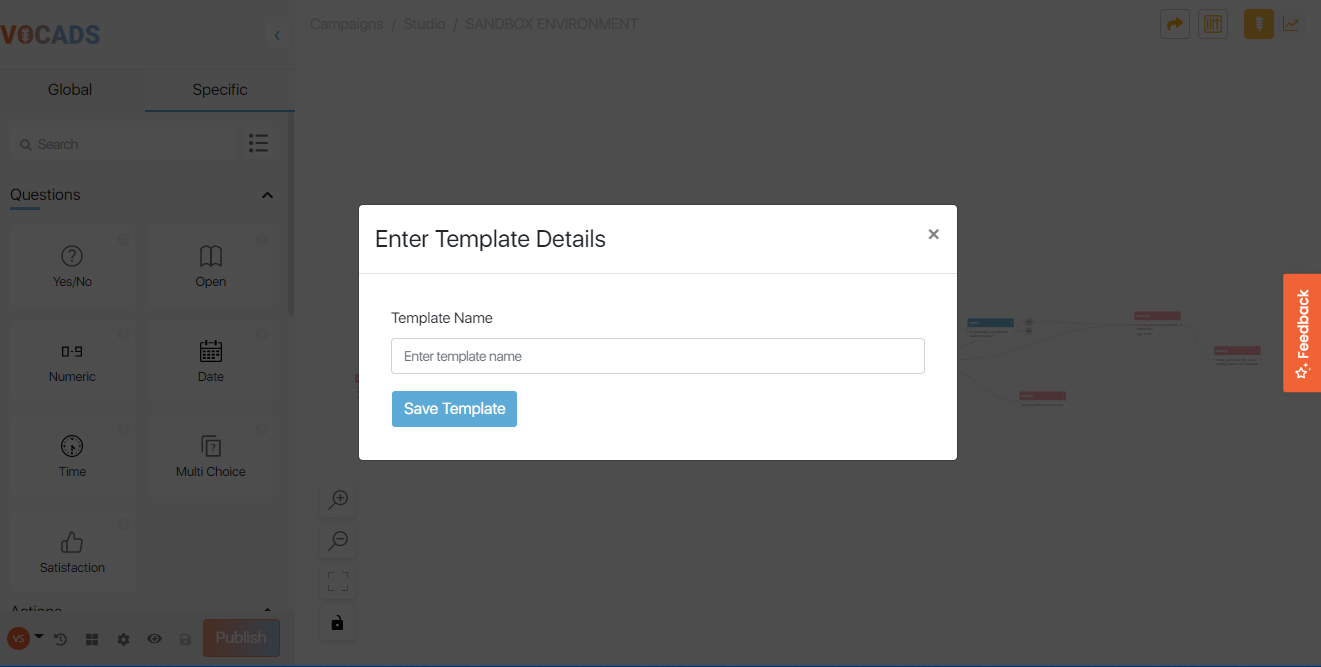
Enter your desired template name and hit Save Template.
And voila! You have now just saved an entire campaign as a template!
Selective campaign templates
If you would like to save only a particular section of your campaign as a template, it is easy and possible to do so!
- As you are in the campaign, press Shift and drag across the elements you would like to have as a template (Shift + Drag mouse)
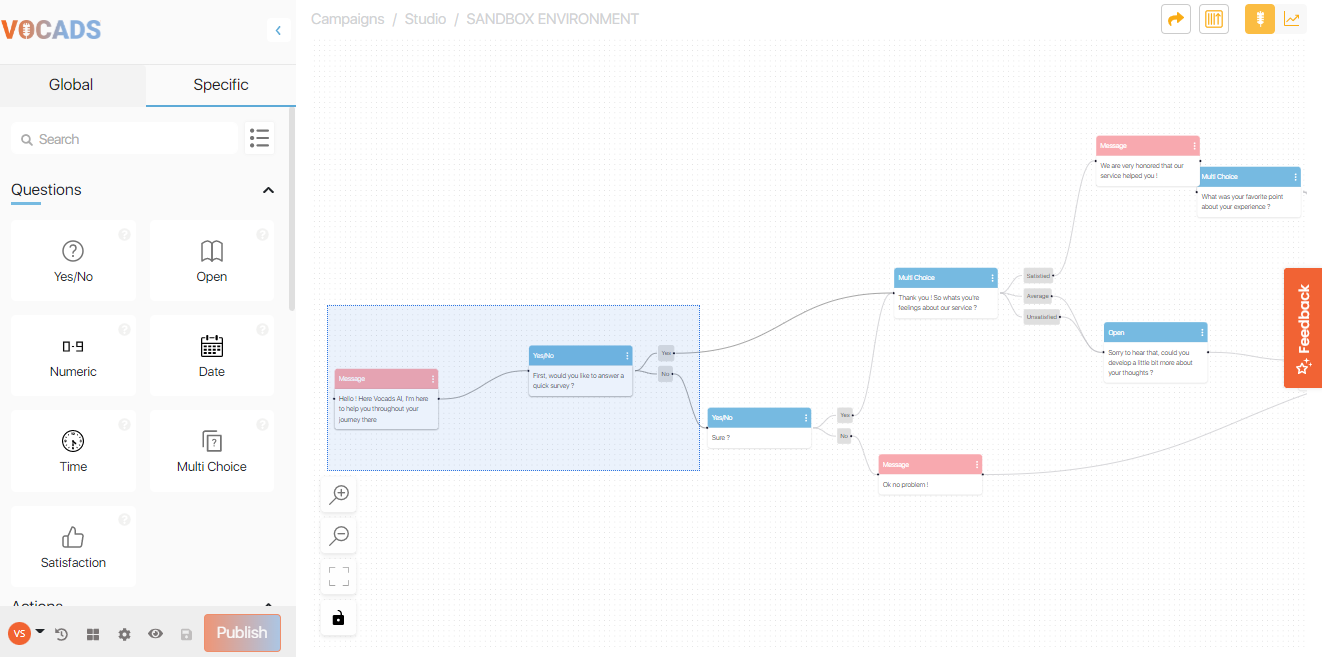
- Once the desired selection has been made, right-click on your mouse and you’d see a sub-menu open. Select Save selection as template.

- Once you have selected the option, a pop-up appears where you can name the template any way you like.
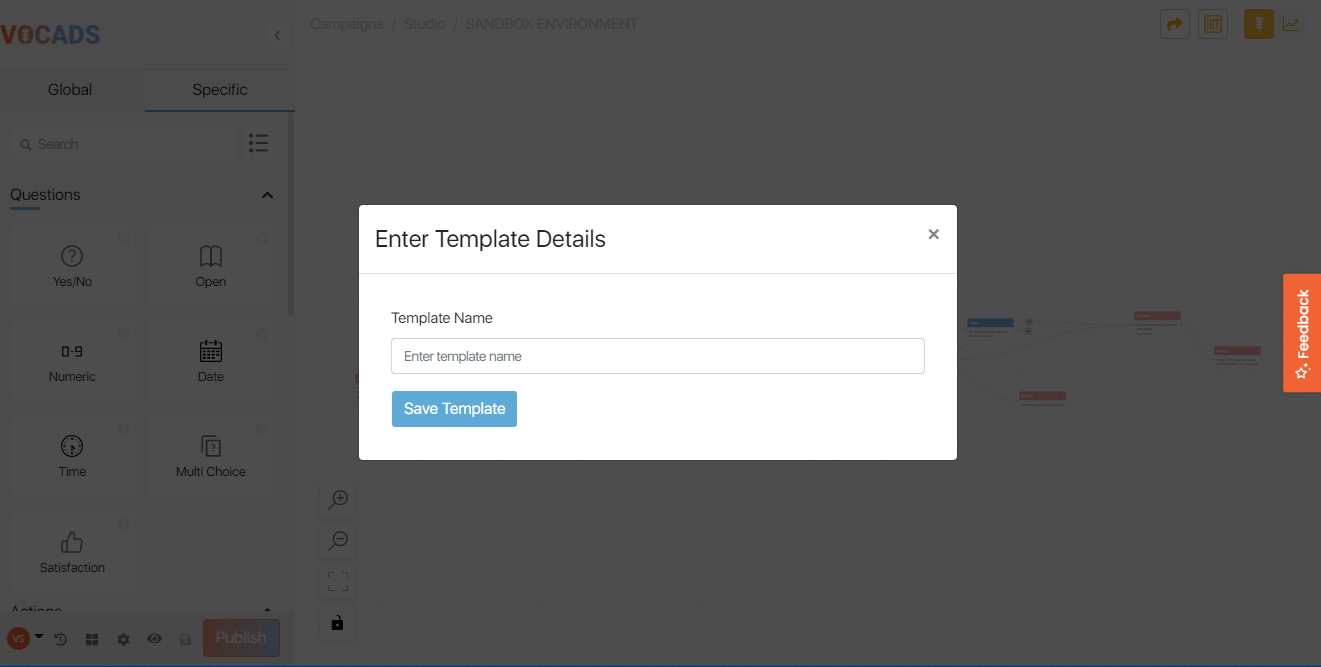
And that’s it! You are now ready to create your own templates and use them in your campaigns!
How to use my saved templates
Your saved templates are all stored in an easily accessible menu right in your editor!
To access your templates and import them into your campaigns, follow these steps.
- Once you have created a new campaign, or if you are in an existing campaign, you can find the four-squared icon which says Saved Templates in the bottom left corner of the editor.

- Click that and you can find all of your saved templates listed down.
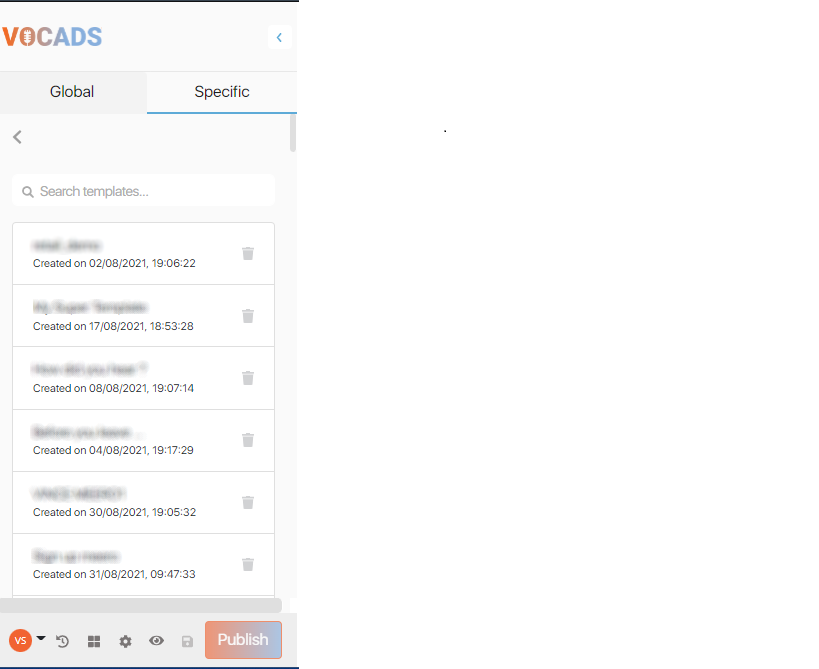
To use these templates, just drag and drop them on the editor and that’s it!
Click the trash can icon next to each template to delete them!
And voila! You now know how to create and import templates in your campaigns!
If you have any questions, feel free to contact us!
